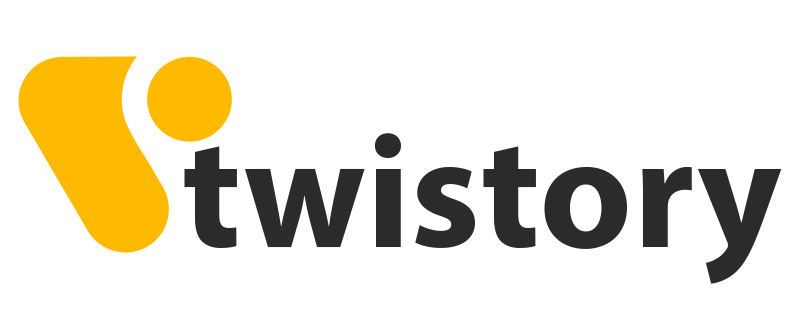Ever puzzled over the Nvidia capture server proxy on startup? Notice a hiccup in your computer’s boot-up process? You’re in the right spot. Dive in as we unpack this Nvidia component, offering insights and solutions to optimize your system’s performance. Let’s tackle tech snags together!
What Is Nvidia Capture Server Proxy?
In the realm of technology, Nvidia, a leading name in graphics processing, manages multiple services concurrently to enhance user experience. By delving into your computer’s Task Manager, you can have a glimpse into these background processes. Here’s how:
Accessing Task Manager: Simply press Ctrl + Shift + Esc to bring up the Task Manager and then navigate to the background processes section.
Once there, you might observe some of the following Nvidia-related services:
- Nvidia Network Service (NvNetworkService.exe): Integral to the GeForce Experience suite, this service plays a crucial role in ensuring timely updates.
- Nvidia Streamer Service: Specifically designed for streaming games from your PC to Nvidia Shield devices.
- Nvidia Backend (NvBackend.exe): Another component of the GeForce Experience ecosystem.
- Nvidia User Experience Driver Component (nvxdsync.exe): While its exact functionalities remain debated, some believe this service is pivotal for 3D features.
- Nvidia GeForce Experience Service (GfExperienceService.exe): Essentially the heart of the GeForce Experience framework.
- Nvidia Web Helper: Tasked with the automatic downloading and installation of the latest drivers.
- Nvidia Server Proxy Service: Closely linked to the Nvidia streamer service and agent, this service facilitates the streaming of games to Nvidia Shield devices.
For users not leveraging the game streaming capabilities to Nvidia Shield devices, considering the deactivation of the Nvidia Server Proxy service might be beneficial. Letting it run may result in unnecessary memory consumption. By disabling it, you can potentially liberate memory resources, which might enhance the performance of other applications, especially games.

Can I disable nvidia capture server proxy
Nvidia, a leading name in the computer graphics industry, offers a plethora of services and features designed to optimize the user experience. However, not every user may wish to utilize all these services. Some may prefer to turn off or disable certain ones, either to conserve system resources or for other personal reasons. We’ll explore how to deactivate some of these specific services and features.
Turn of Game Stream
- Launch the NVIDIA GeForce Experience application.
- Head over to Settings and inspect the Features section.
- Look for and deactivate Game Stream.
The NVIDIA Capture Server Proxy is intrinsically linked with Game Stream, enabling you to stream gameplay across devices within your home network. By shutting down Game Stream, you effectively reduce the strain on your computer’s resources.

Disable Nvidia Capture Server proxy from services.msc
- Press the Windows key + R to bring up the Run dialog.
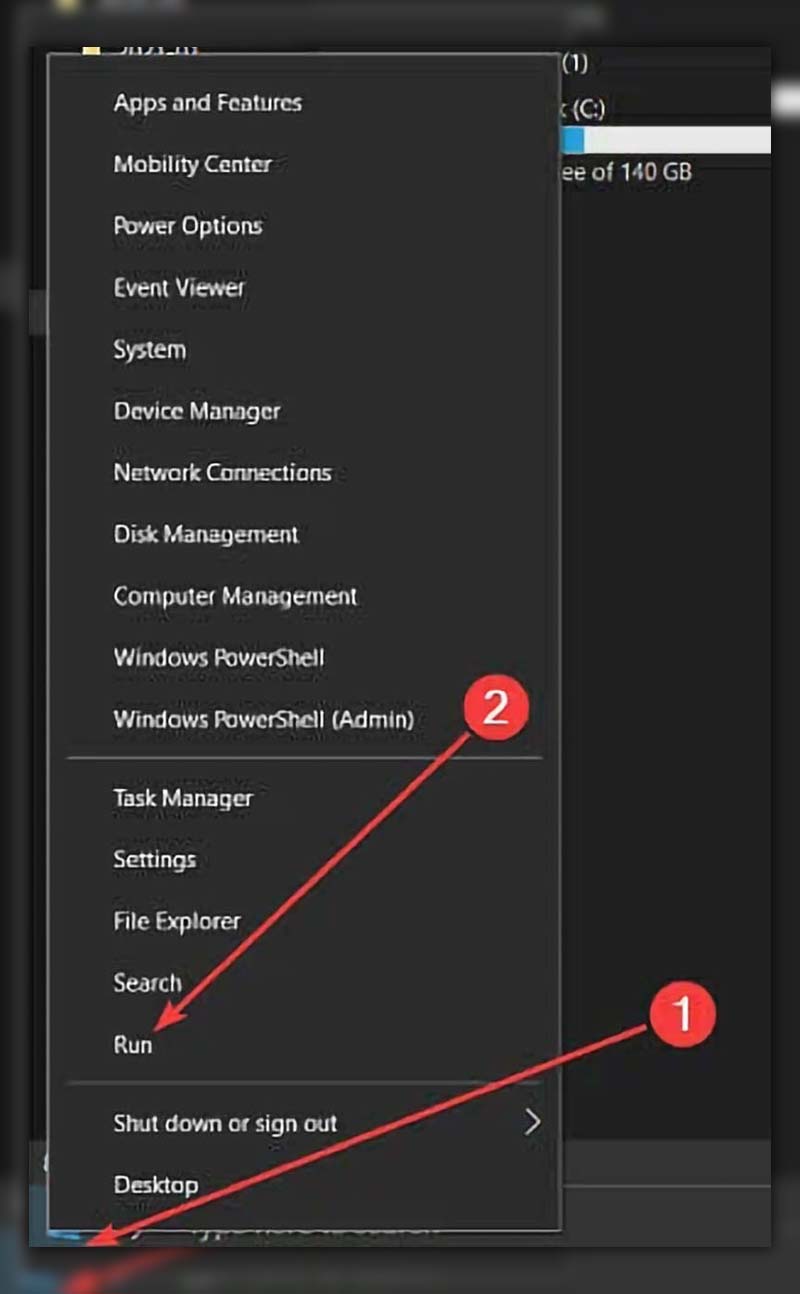
- Input “taskmgr” and press Enter.
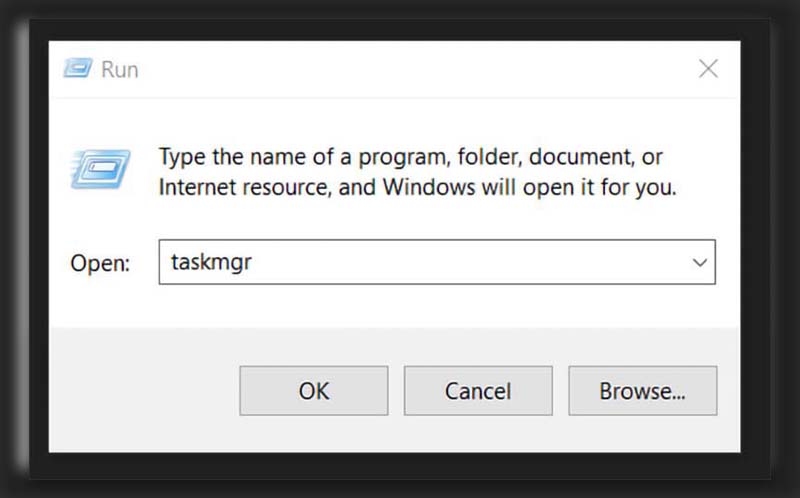
- In the Task Manager, sift through the list to find Nvidia-related processes.
- Specifically, target and disable both NVIDIA Streamer Service and NVIDIA Streamer User-Agent.
- Next, click the Windows button, type “services.msc”, and launch the service management tool.
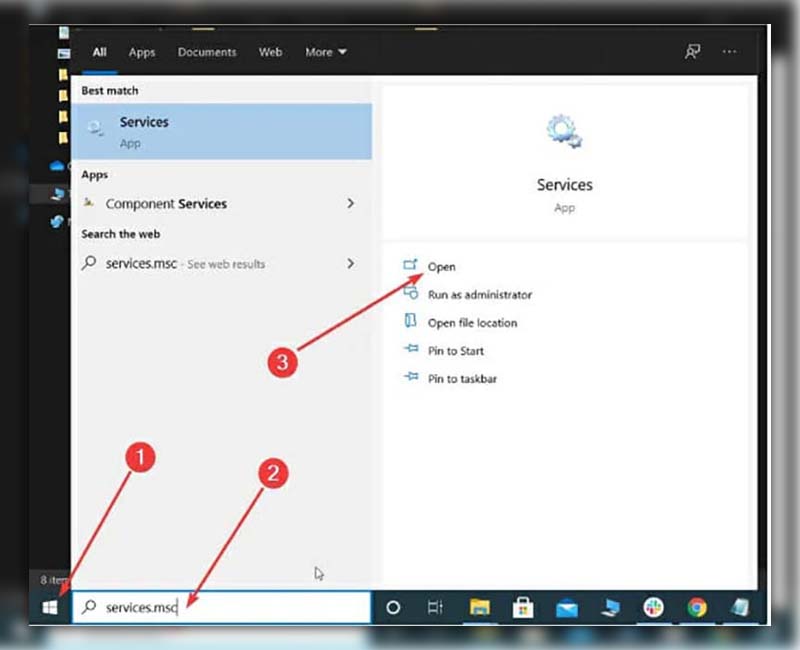
- Spot the NVIDIA Streamer Service, check its service status, and select Stop.
- To ensure it doesn’t restart automatically, click on the Startup Type dropdown and select Disabled. Confirm by hitting Apply and then OK.
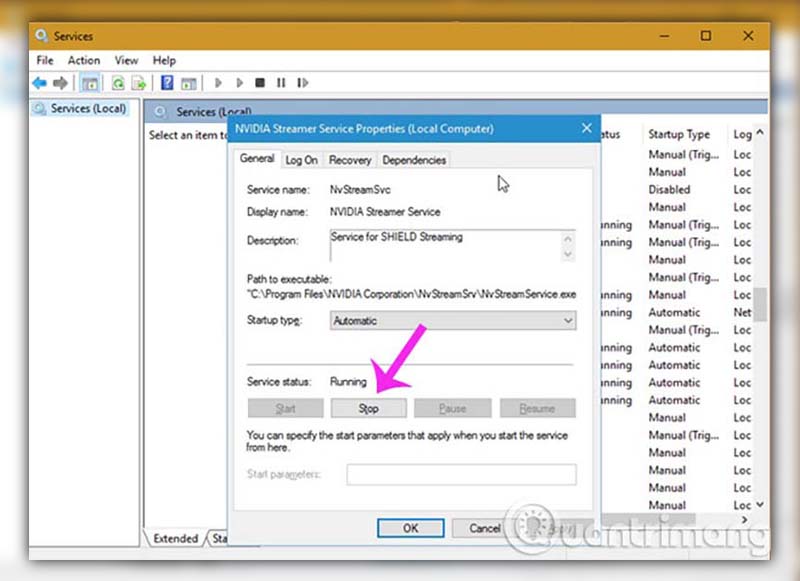
The Streamer Service and User-Agent facilitate game streaming from your PC to NVIDIA Shield gadgets. But if you aren’t using this feature, there’s no need to let them run amok in your system. Disabling them not only deactivates the NVIDIA Capture Server Proxy but also optimizes your PC’s memory, potentially boosting your gaming performance.
Disable the NVIDIA Web Helper service
- Trigger the Run dialog by pressing Windows + R, then type “services.msc” and hit Enter.
- Within the services list, hunt down the NVIDIA Network Service Container.
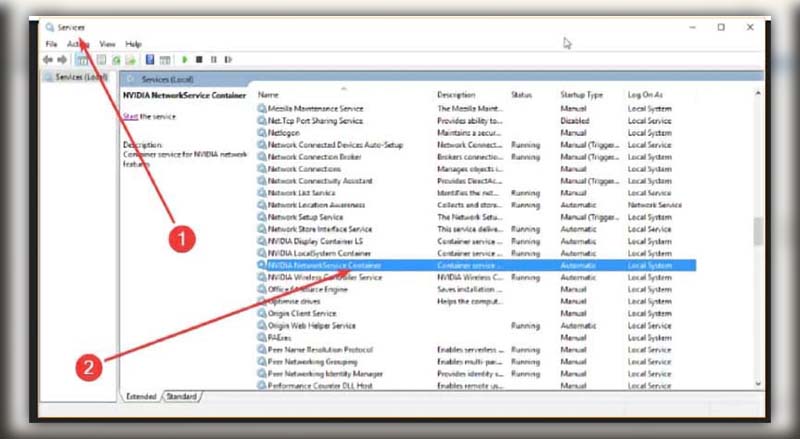
- Open its properties, navigate to Startup, and switch its status to Disabled. Solidify your choice by clicking Apply followed by OK.
The NVIDIA Web Helper service primarily auto-downloads and installs fresh drivers. Though useful, it can occasionally interfere with other computer processes. By deactivating this service, you ensure the NVIDIA Capture Server Proxy won’t pop up in your Task Manager, streamlining your tech operations.
Pro Tip To Disable Nvidia Web Helper:
In the intricate landscape of technology, even well-established systems like Nvidia occasionally have components that may not behave as expected. The Nvidia Web Helper service, for instance, can occasionally interfere with other computer processes. If you’re experiencing such issues, consider the following steps to disable the Nvidia Web Helper service, ensuring smoother computer operations:
- Launch the Services application on your computer.
- Search for the Nvidia Network Service Container within the list.
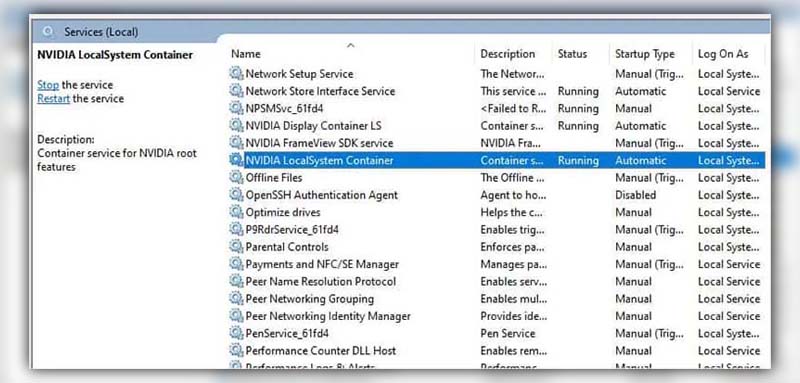
- Once located, open its properties and modify the Startup type to Disabled.
How Do I Turn On Nvidia Capture?
Stepping into Nvidia’s rich capture universe is a breeze. Just hit the ‘Alt+Z’ keyboard shortcut or click on the Share icon. This action will bring forth the Nvidia overlay, unlocking GeForce Experience’s power to record gameplay. Imagine capturing your in-game moments at a stunning 60 fps in resolutions up to 4K, and you can do this for both full-screen and windowed gameplay modes.
Is Nvidia Capture Better Than OBS?
It’s a match of titans: Nvidia’s ShadowPlay vs. OBS. But who wins? Well, it largely hinges on your unique needs. If you’re sporting an NVIDIA graphics card and desire a straightforward recording tool with an elegant interface — minus the simultaneous streaming — then ShadowPlay takes the crown. However, for those with multifaceted recording and streaming needs, a comprehensive dive into OBS might be the next best step.
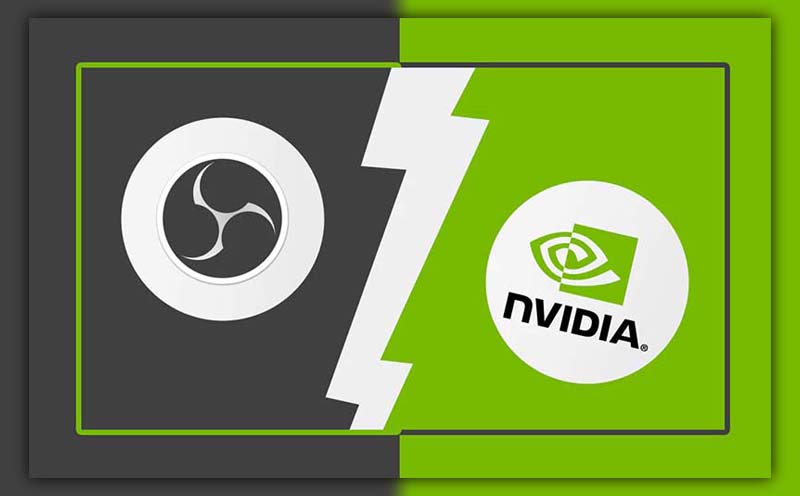
Does Nvidia Have A Screen Capture?
Absolutely! If your computer is powered by an NVIDIA graphics card, you have a built-in screen capturing ace up your sleeve. It’s called ShadowPlay, nestled comfortably within NVIDIA’s GeForce Experience software. So, whether you’re making game tutorials or just capturing epic moments, Nvidia has got you covered.
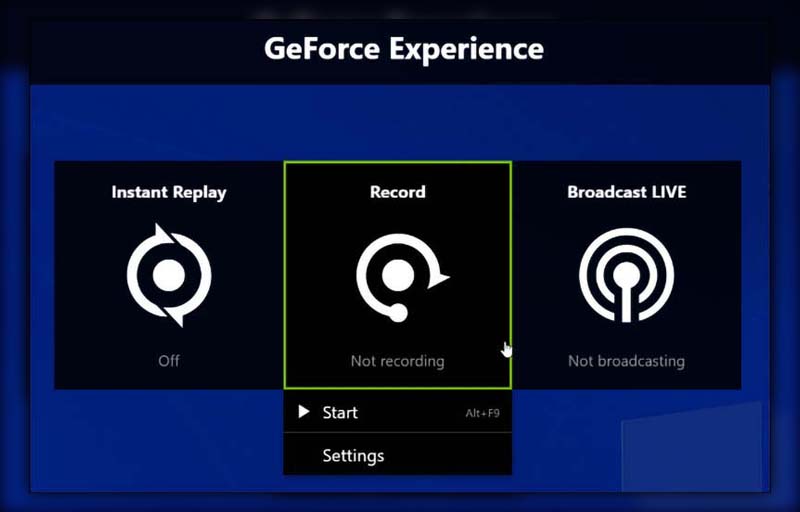
In wrapping up, understanding the intricacies of the “Nvidia capture server proxy on startup” can truly optimize your computer’s performance. We’ve journeyed through its role, potential hitches, and the best practices to ensure seamless operations. As you continue to unravel the tech realm, don’t forget to dive into more enlightening pieces from Twistory. Our catalog is rich with insights, and we’re excited to guide you through more tech adventures. Stay curious, and happy reading!