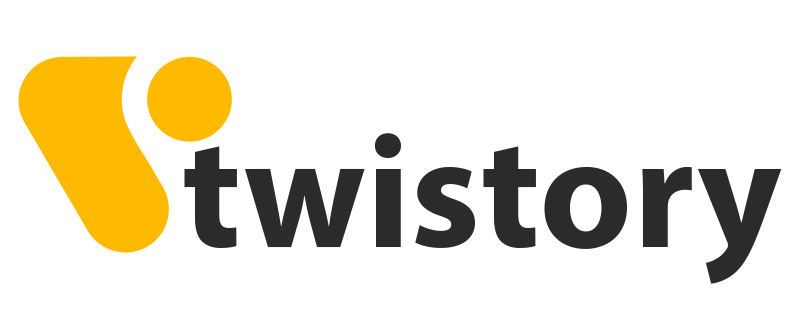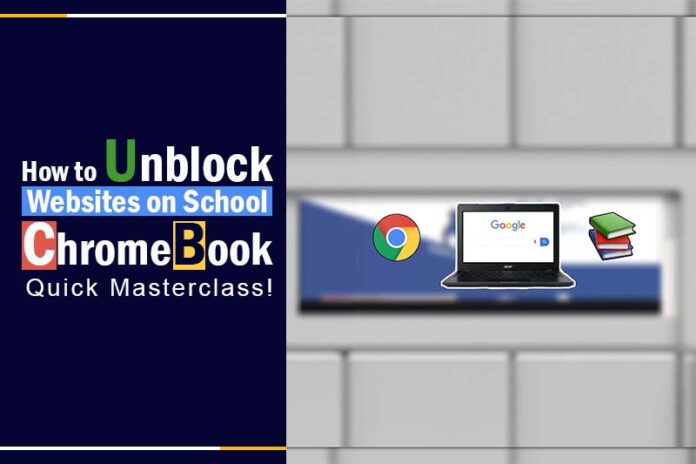Ever found yourself stuck in a free period, trying to access a crucial website on your school Chromebook but hit a digital wall? Frustrated that you can’t reach the content you need for research or leisure? You’re not alone. Many students face this challenge every day.
Dive into this guide to discover how to unblock websites on school Chromebook, ensuring you have access when you need it most. Let’s reclaim your digital freedom, one click at a time!
How to unblock websites on a school Chromebook
Unblocking websites on a school Chromebook can be a bit challenging due to various security measures in place. Depending on the school’s infrastructure, websites can be blocked either at the device level or through network-level DNS filtering. Here are some solutions to navigate these security settings.
Unblock websites on school Chromebook using a VPN
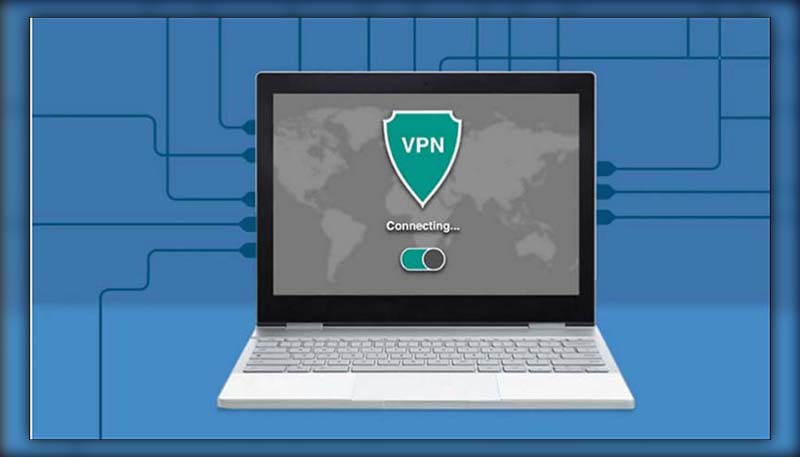
A VPN (Virtual Private Network) provides a secure, encrypted path for your online activities. To use a VPN on a Chromebook:
- Download and install a trustworthy VPN client from the Chrome Web Store.
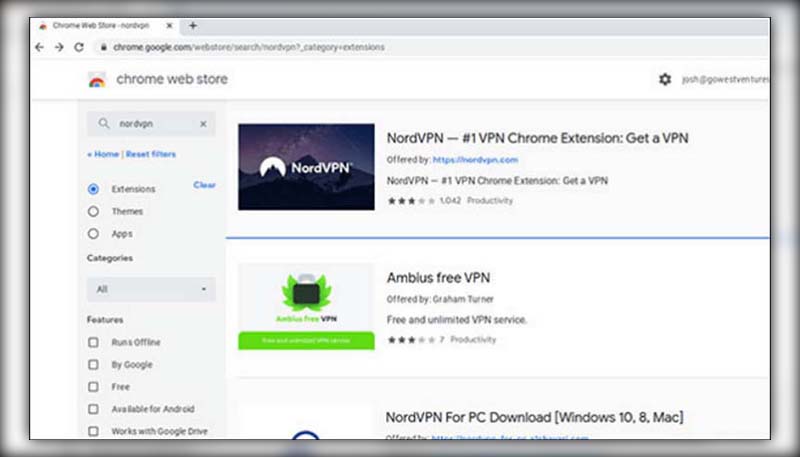
- Launch the VPN client and sign in using your credentials.

- Choose a server from the provided list and connect.
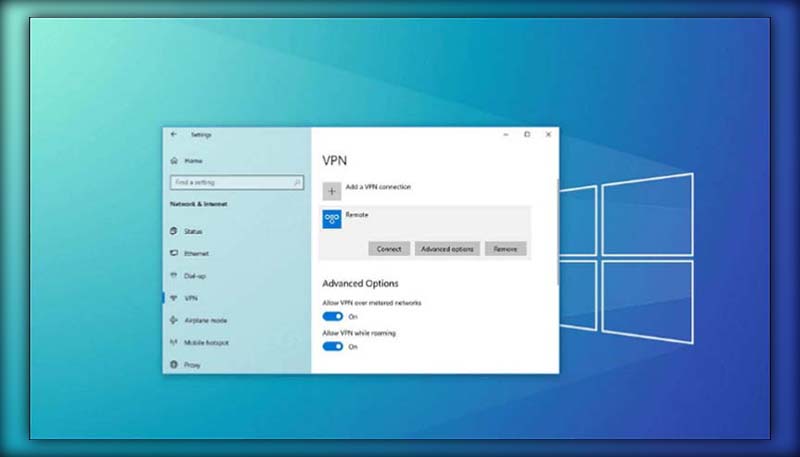
- Once connected, you can freely access the blocked websites.
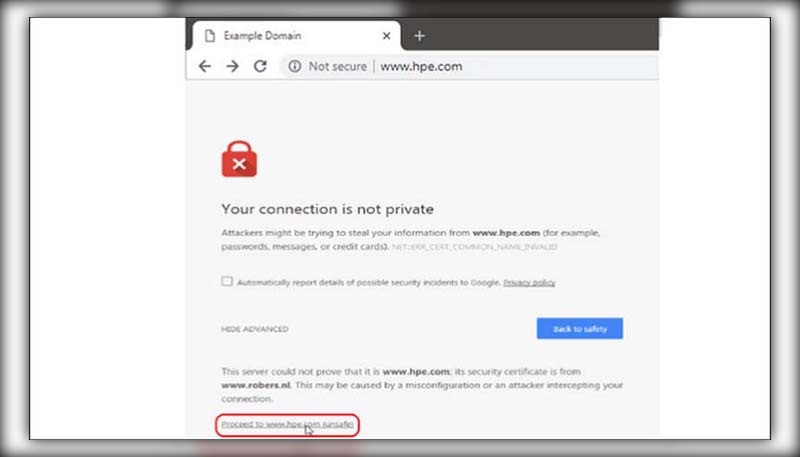
Use a proxy server to unblock websites on school Chromebook
A proxy server bridges your device and the wider internet, potentially allowing access to blocked sites. Here is how to unblock websites on Chromebook school using a proxy server:
- Open the Settings app on your Chromebook.
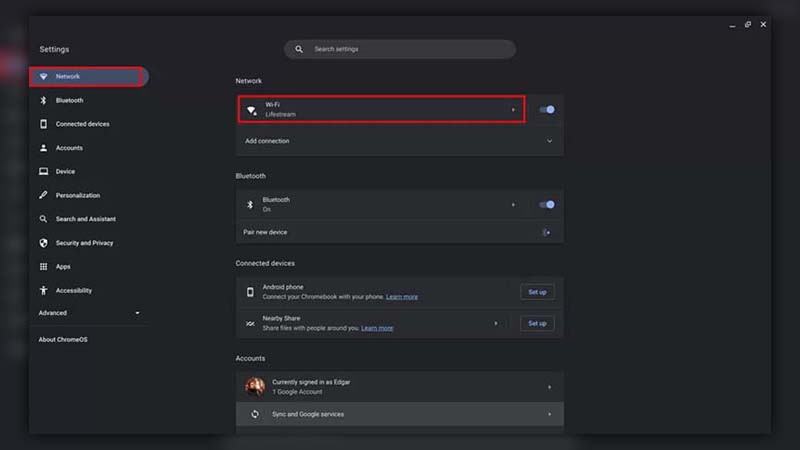
- Navigate to the Network tab and select Wi-Fi.
- Click on your connected Wi-Fi network.
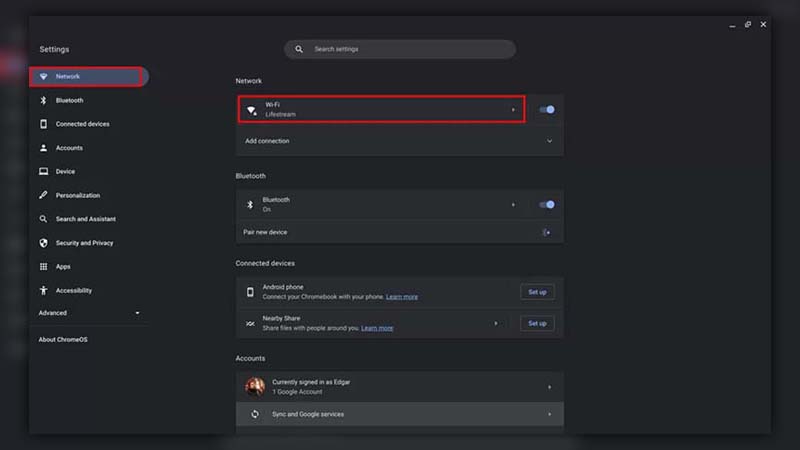
- Find and expand the Proxy section.
- Enable “Allow proxies for shared networks” and confirm.
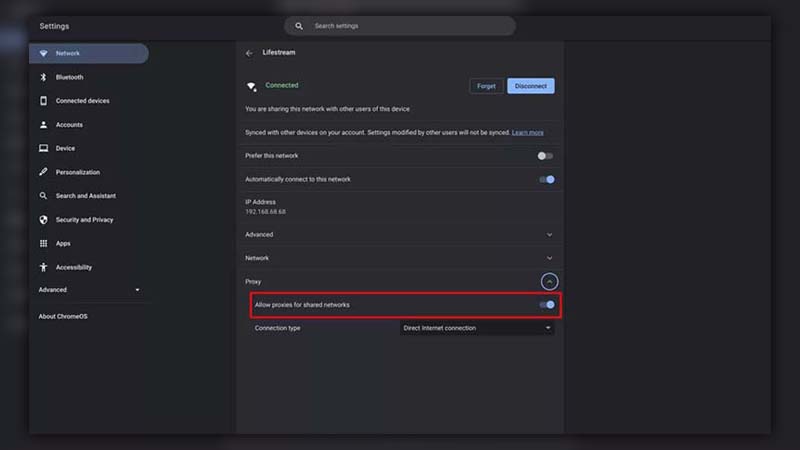
- Under Connection type, choose “Manual proxy configuration” and fill in the necessary details.
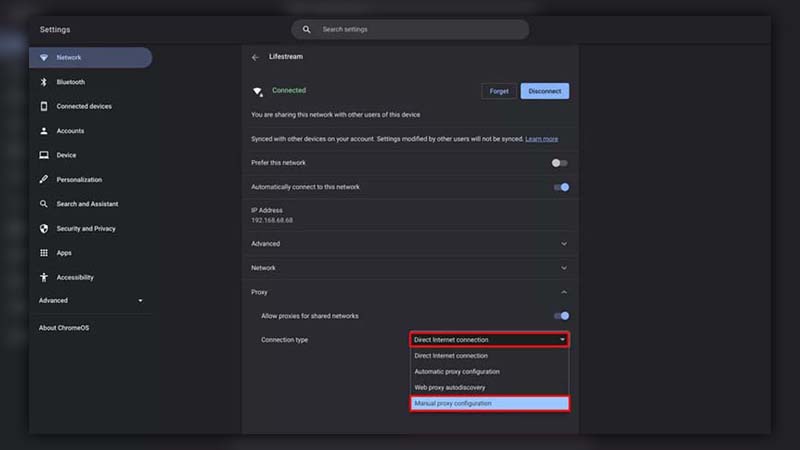
Change the Chromebook’s site permissions
If you have admin rights on your Chromebook, you can adjust site permissions.
- Open Chrome and click on the three-dot menu.
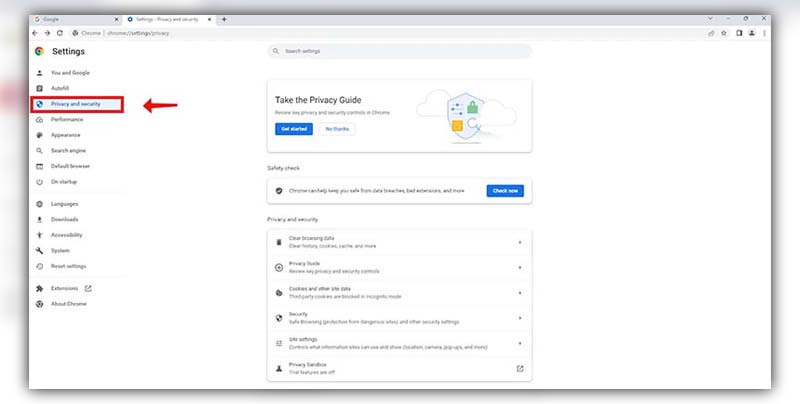
- Navigate to Settings > Privacy and security > Site settings.
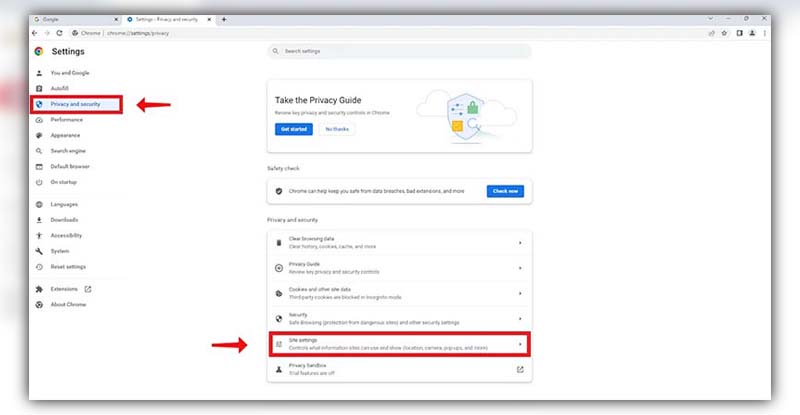
- Under Additional content settings, click on “Insecure content”.
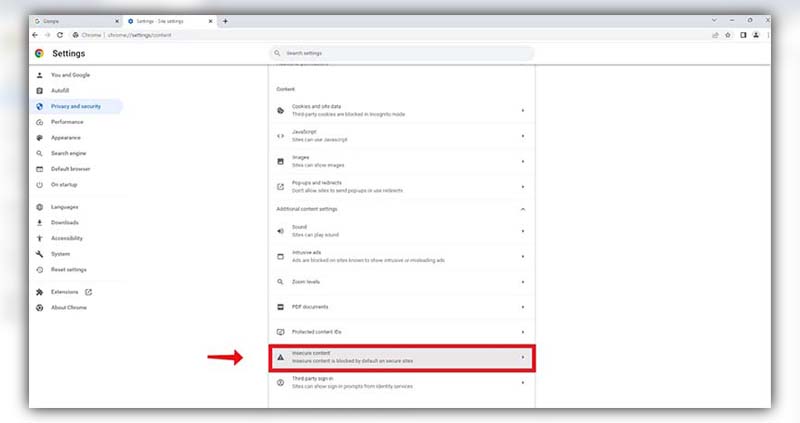
- Find and remove any site restrictions as needed.

Use the site’s IP address
Websites have corresponding IP addresses. Schools might block domain names, but often overlook blocking the actual IP.
- Press Ctrl + Alt + T on your Chromebook.
- Type “PING” followed by the website (e.g., “PING www.example.com”).
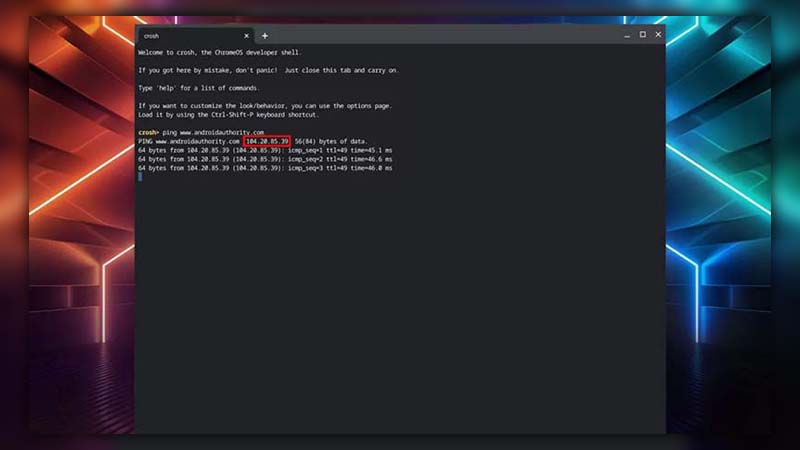
- The resulting IP address can be used in the address bar to access the site.
Try Google Translate
Some users have reported success using Google Translate as a workaround. This is how to unblock blocked websites on school Chromebook with Google Translate:
- Go to Google Translate.
- Opt for Websites.
- Input the blocked website’s URL and initiate translation.
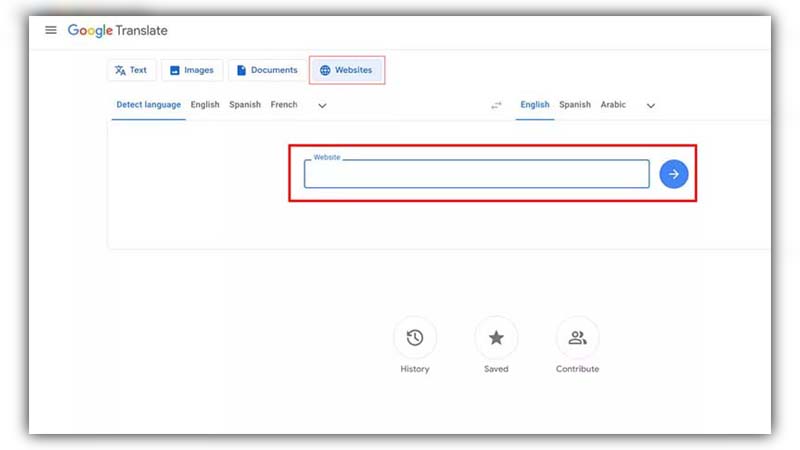
- Navigate the site from the translated page.
Try to access the mobile version of the website
Some mobile versions of websites might be accessible when their desktop counterparts are not. This is how to unblock websites at school on chromebook using the mobile version:
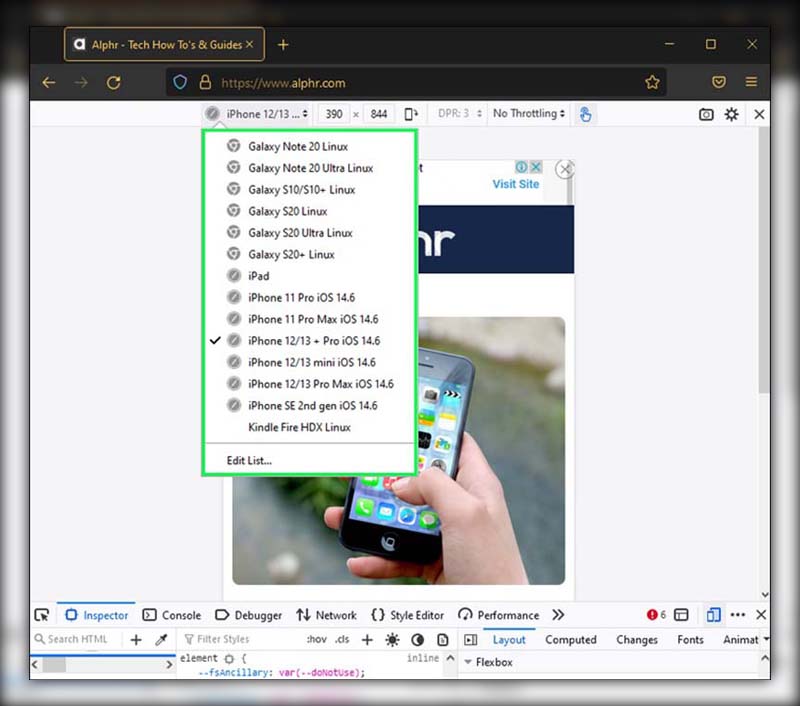
- Try to access the mobile version of the website
- Input the mobile URL (e.g., “m.example.com”) in the address bar.
Connect through mobile hotspot
If restrictions are network-specific, using a different network can be a solution.
Enable the mobile hotspot feature on your smartphone.
Connect your Chromebook to this new network. Ensure you’re aware of any data limitations or charges.
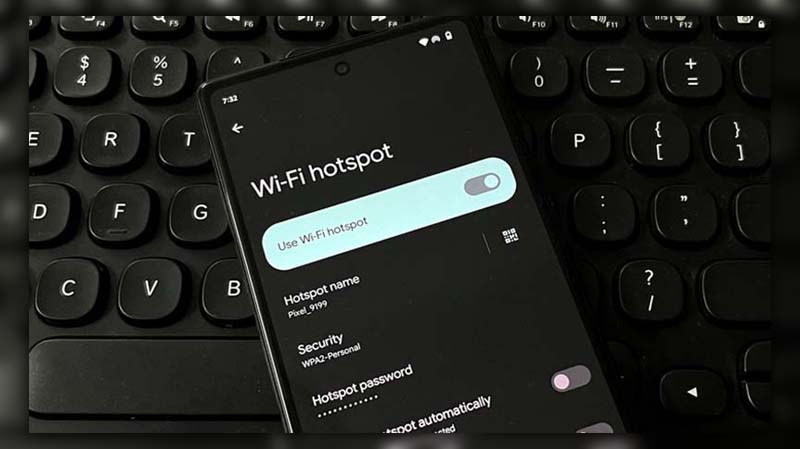
Unblock Websites From The Restricted List
Occasionally, the restriction may come from Chrome settings.
- Click on the three-dot settings icon in Chrome.
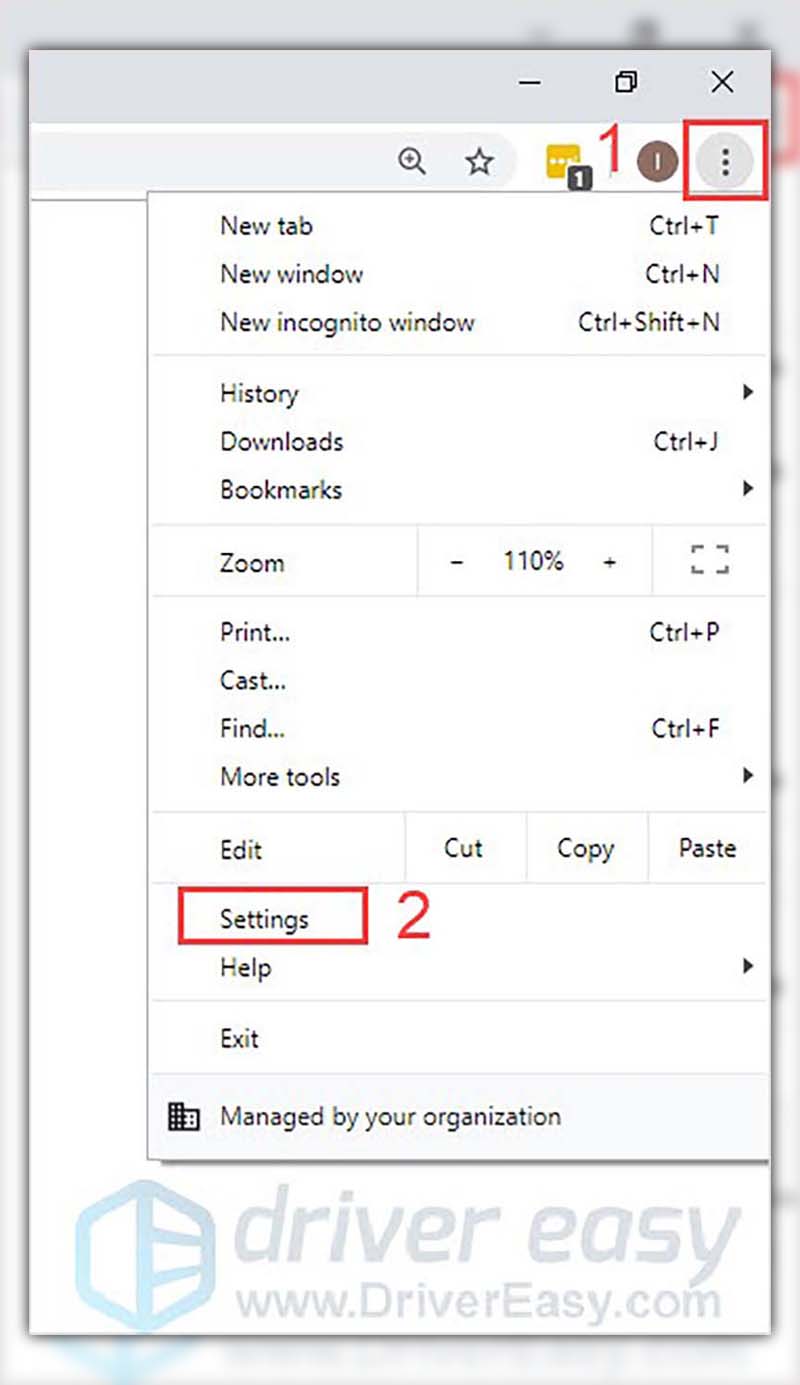
- Navigate to Settings > Advanced > Open proxy settings.
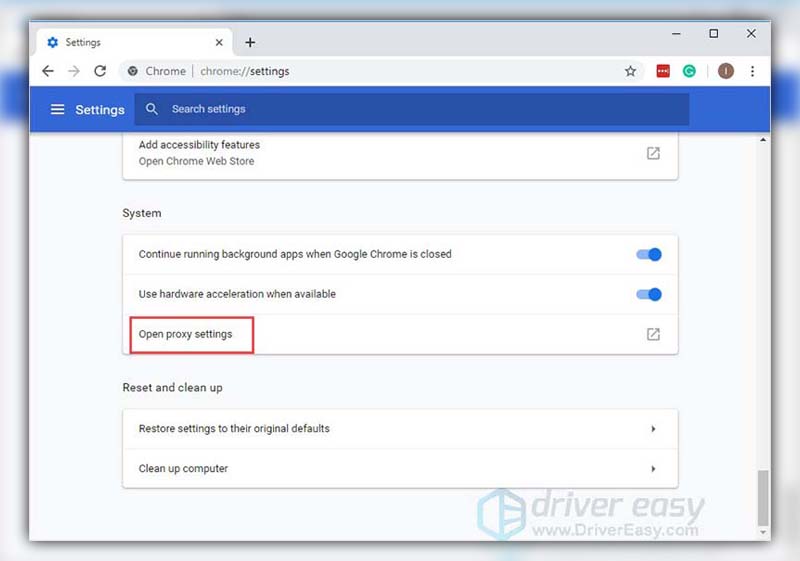
- Access the Restricted sites list and remove any unwanted blocks.
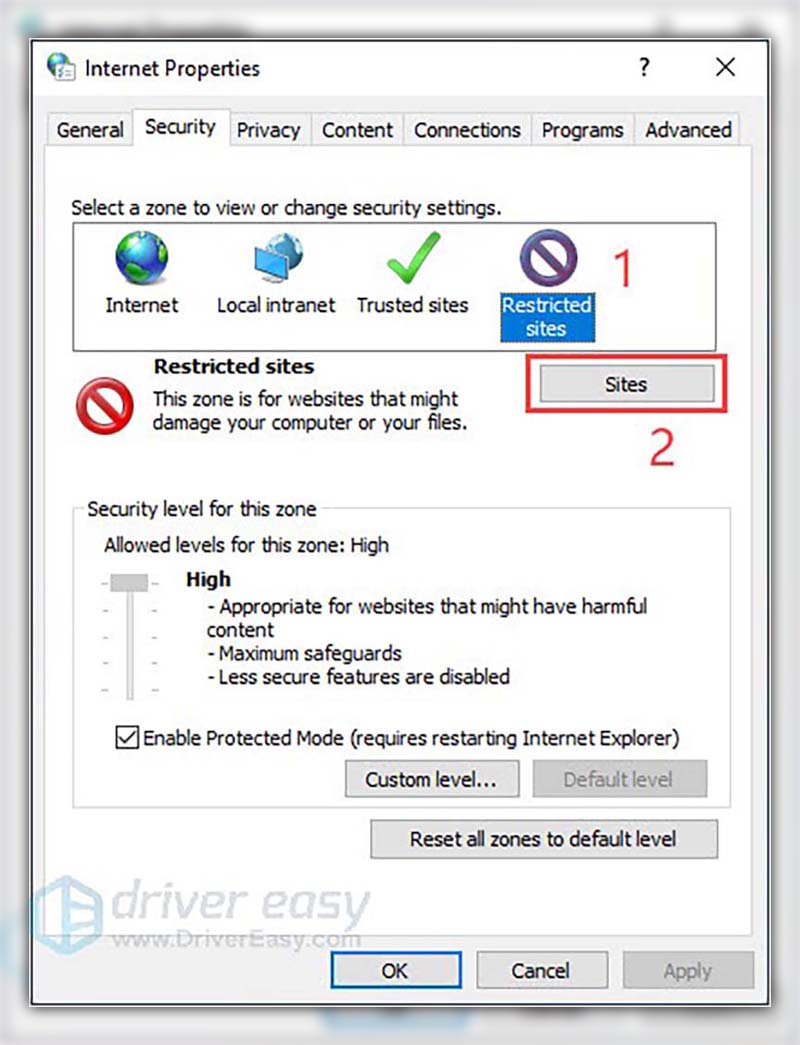
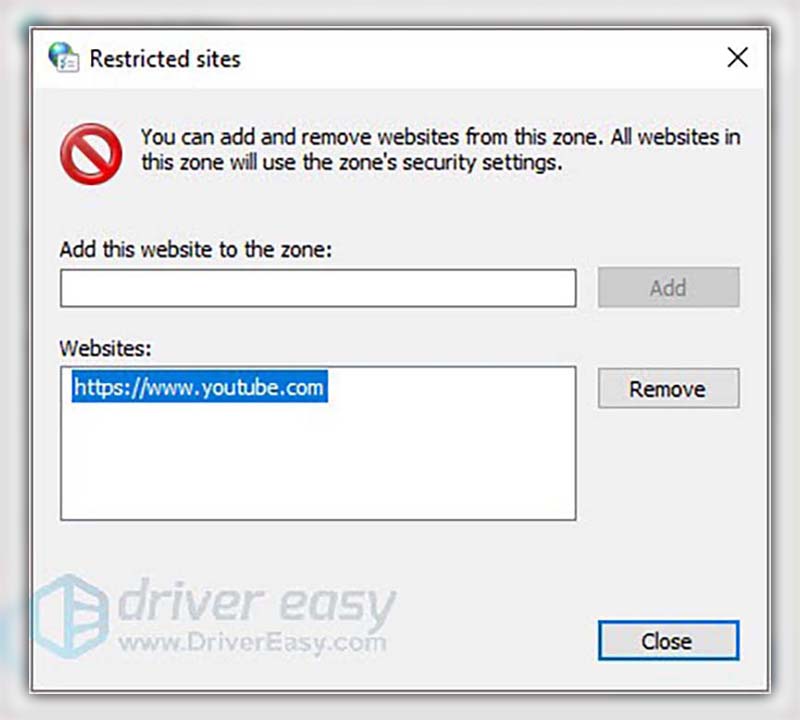
Why Do School Chromebooks Block Websites?
School Chromebooks often have restrictions on web access. While this may seem inconvenient, there are solid reasons behind this decision. These can be broadly categorized into three primary objectives.
Protect School Children From Unpleasant Content
The vastness of the internet brings with it both enlightening and harmful content. Schools are duty-bound to create a safe learning environment, both physically and virtually. Restricting access to certain websites ensures that students are shielded from inappropriate or harmful content that might have adverse effects on their mental well-being.

Prevent School Children From Being Distracted
To foster focus and productivity, it’s essential to minimize distractions. By limiting access to potentially distracting websites, such as entertainment or social media platforms, schools aim to keep students engaged with their studies. While a bit of recreation is beneficial, unrestricted access might lead to decreased productivity or a loss of focus during instructional time.
Curate the Amount of Internet Information Available to School Children
Schools have the challenging task of curating content that is age-appropriate and relevant to the curriculum. By controlling website access on Chromebooks, educational institutions can ensure that students encounter material that complements their learning journey, without being overwhelmed or sidetracked by irrelevant information.

Websites That Are Blocked by Schools
Schools prioritize creating a focused and safe learning environment for their students. In pursuit of this, they often restrict access to websites that might distract students or are not suitable for an educational setting. Here are some of the most commonly blocked websites in schools:
- TikTok: A popular short video platform that can be distracting and sometimes contains content not suitable for all age groups.
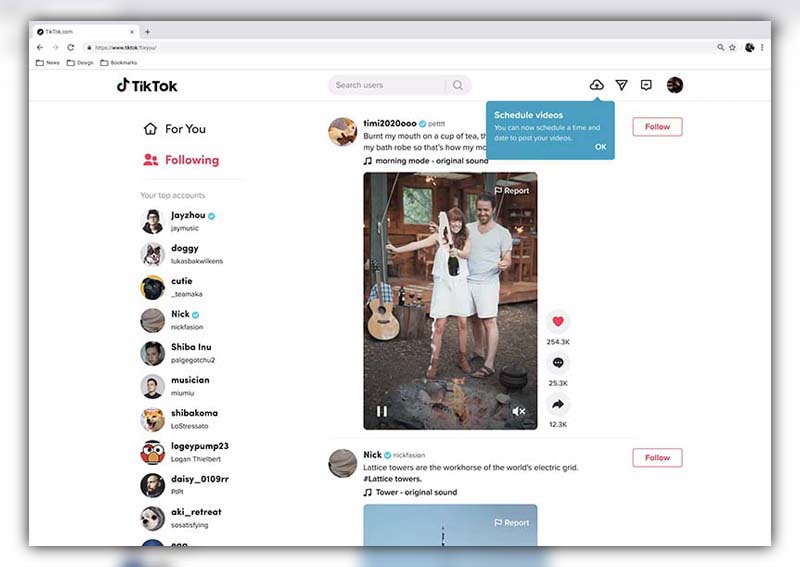
- Facebook: As one of the largest social media platforms, it can divert students’ attention away from their studies.
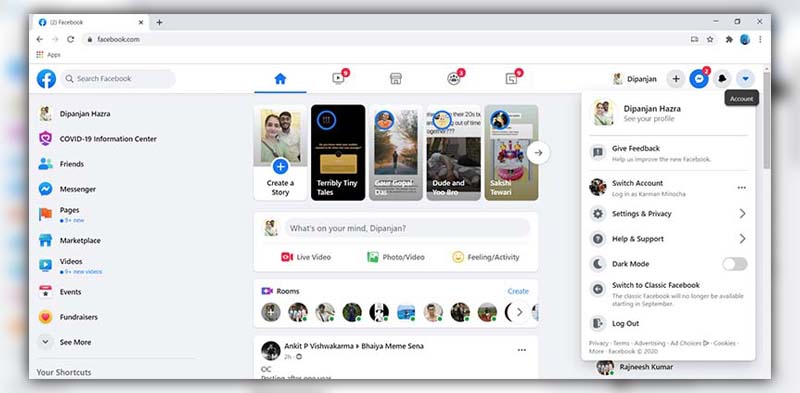
- Snapchat: Another social media app known for its ephemeral messages and potential distractions.
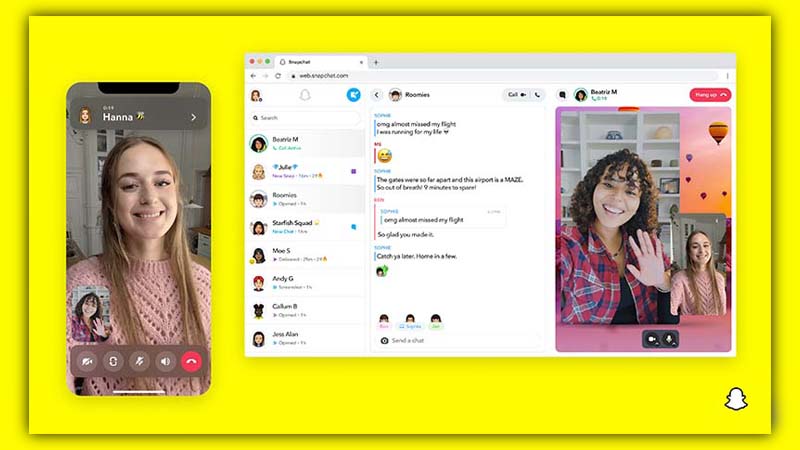
- Twitter: While it has educational uses, it’s also a vast platform for social interaction and can distract students.
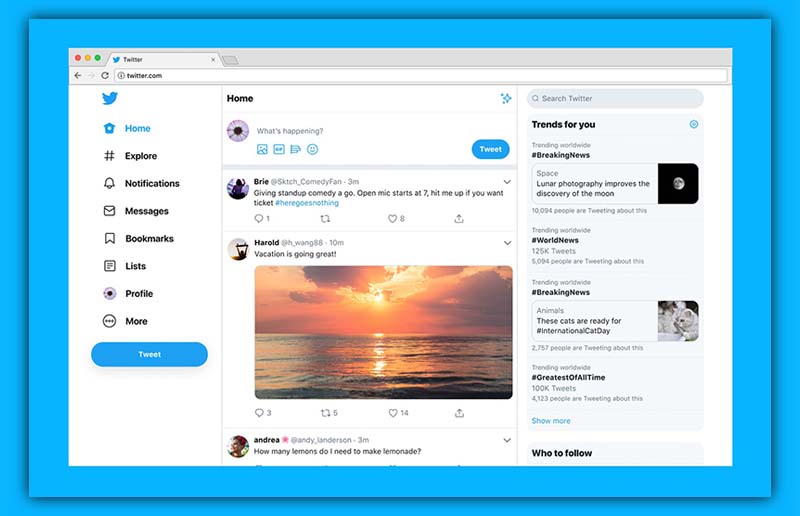
- Instagram: A photo and video sharing app that can be time-consuming for many students.
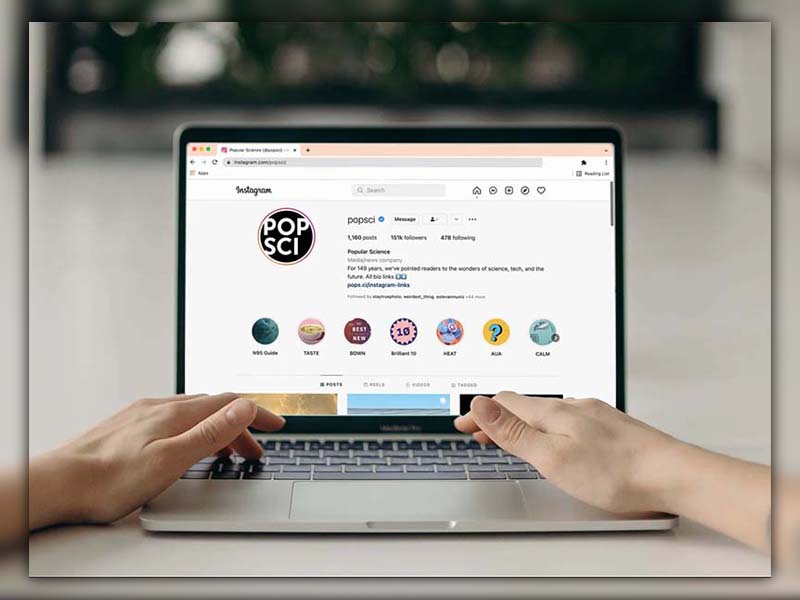
- YouTube: While it’s a valuable educational tool, it also has countless entertainment videos that can sidetrack students.
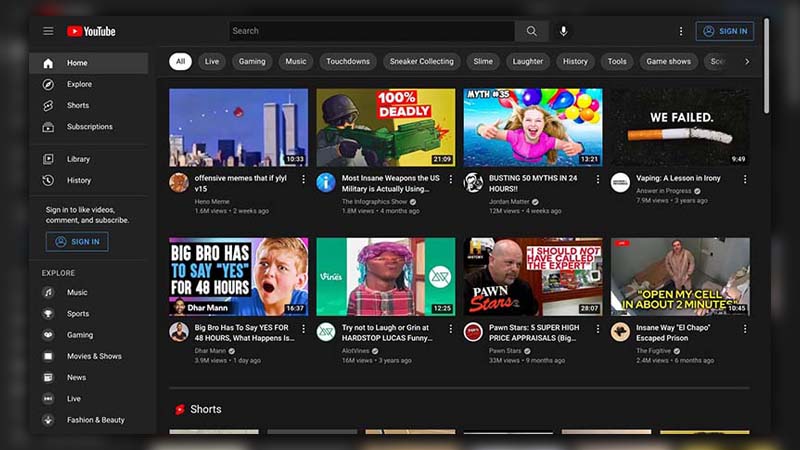
- Discord: Originally designed for gamers, it has become a broader social platform that might divert students’ focus.
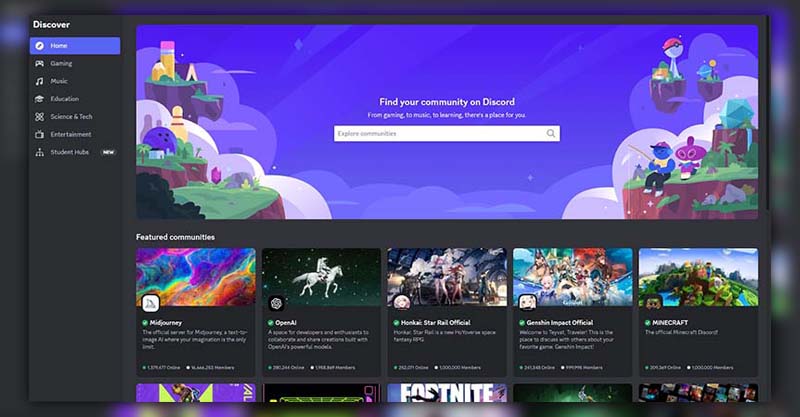
- Netflix: An entertainment streaming platform known for its binge-worthy shows.
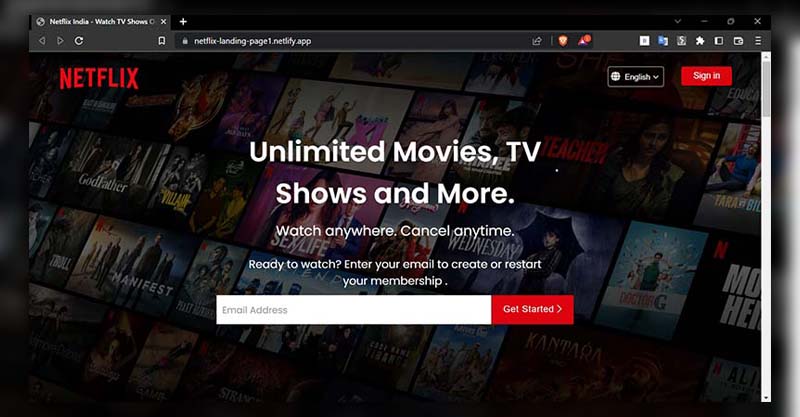
- Amazon Prime: Another streaming service offering movies, shows, and other entertainment content.
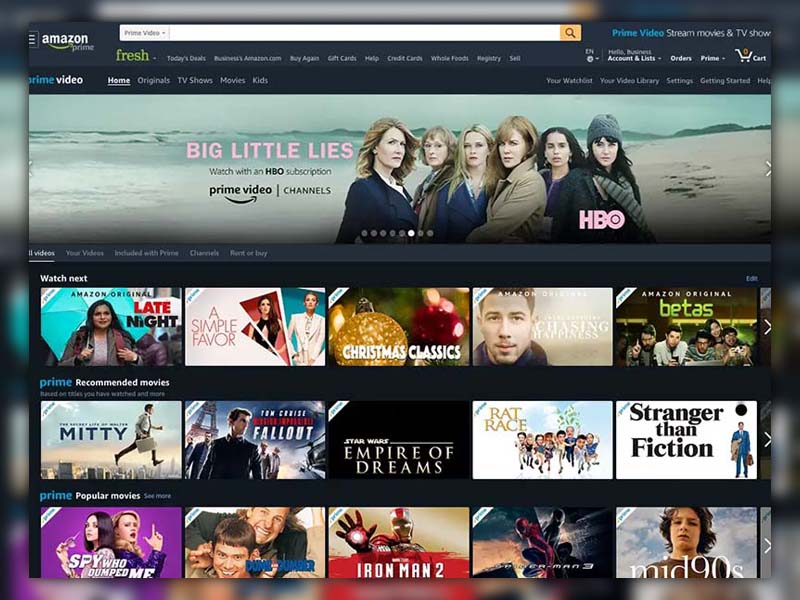
- Hulu: Yet another platform where students might be tempted to watch shows or movies during school hours.
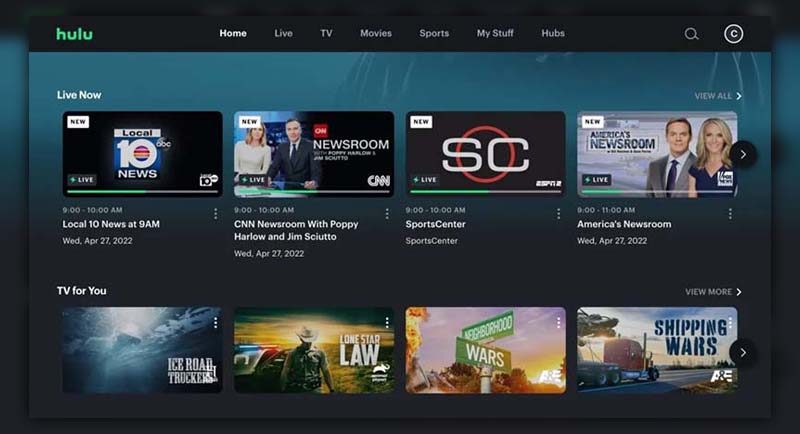
These are just the tip of the iceberg. Many schools also block gaming websites, forums, or any site they deem inappropriate or distracting. It’s worth noting that while these restrictions aim to enhance the learning environment, they also underscore the importance of teaching students about responsible and focused internet use.
Websites That Aren’t Blocked by Schools
Understanding the immense potential of the internet as an educational tool, many schools permit access to specific websites that are designed to enhance learning, boost productivity, or aid in professional growth. Here’s a look at some such websites:
- Ted-Ed: An educational branch of TED, offering lessons and insights on various subjects in engaging, short video formats.
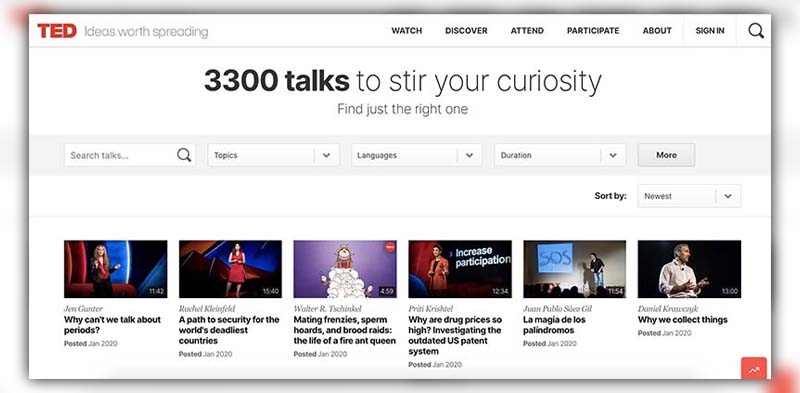
- Khan Academy: A renowned online platform that offers free courses on a multitude of subjects, ranging from mathematics to arts.
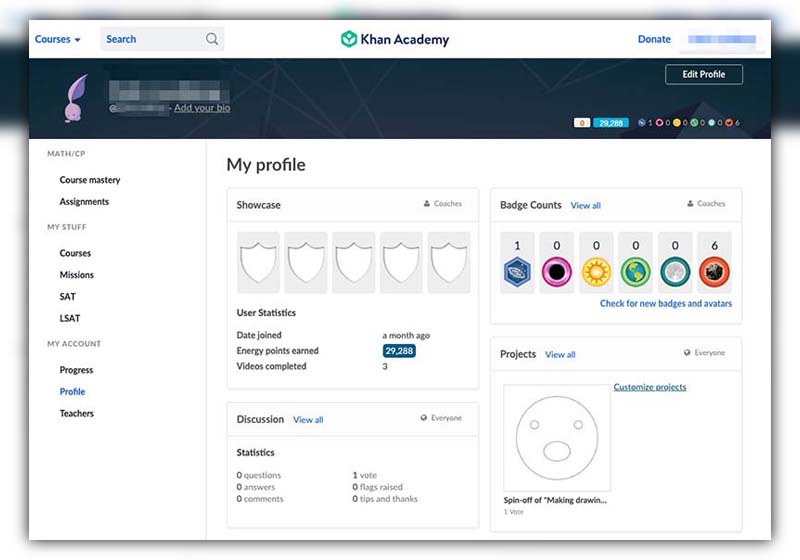
- Wikipedia: While it’s essential to verify information from other sources, Wikipedia remains a useful starting point for research and general knowledge.
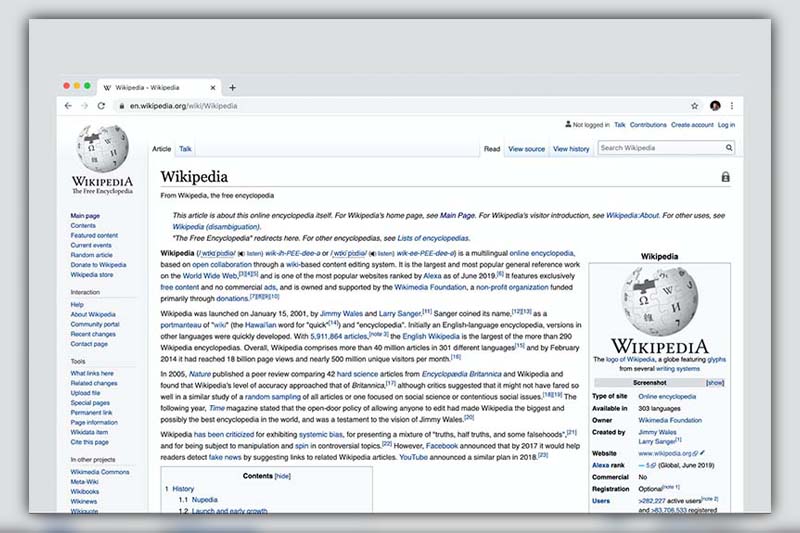
- Coursera: Partnering with top universities and organizations, Coursera provides online courses, specializations, and degrees.
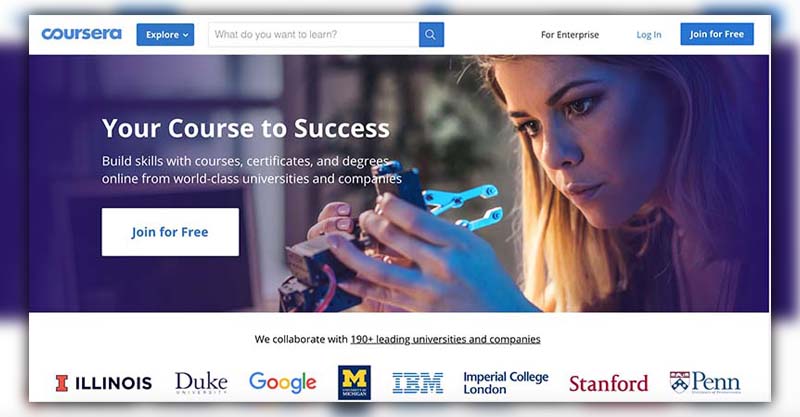
- EdX: Similar to Coursera, edX offers online university-level courses in a wide variety of disciplines.
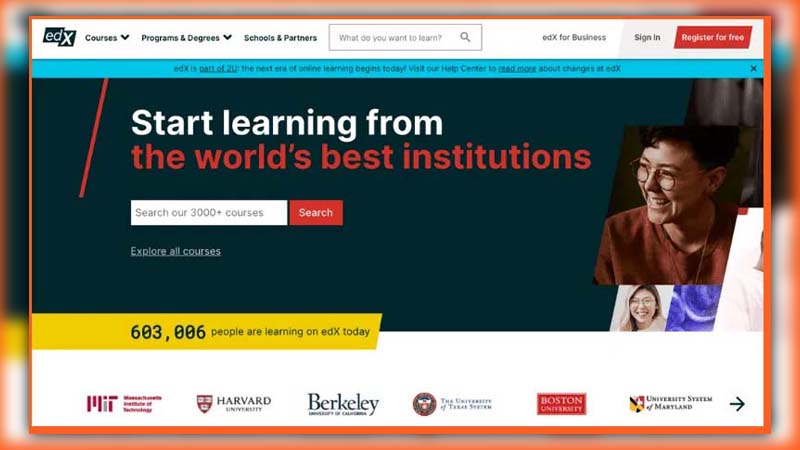
- Udemy: A platform with thousands of courses covering a multitude of topics, from web development to personal development.
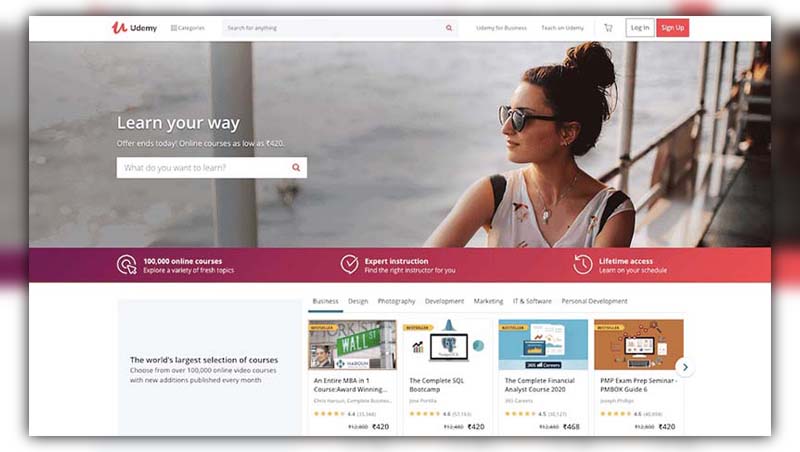
- Audible: An audiobook service by Amazon, where students can listen to literature, educational content, and more.
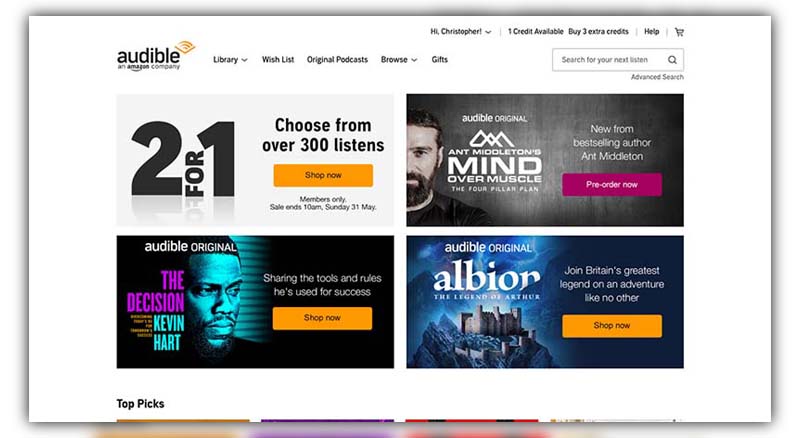
- Hemingway App: A tool designed to help improve writing by analyzing text for clarity, readability, and simplicity.
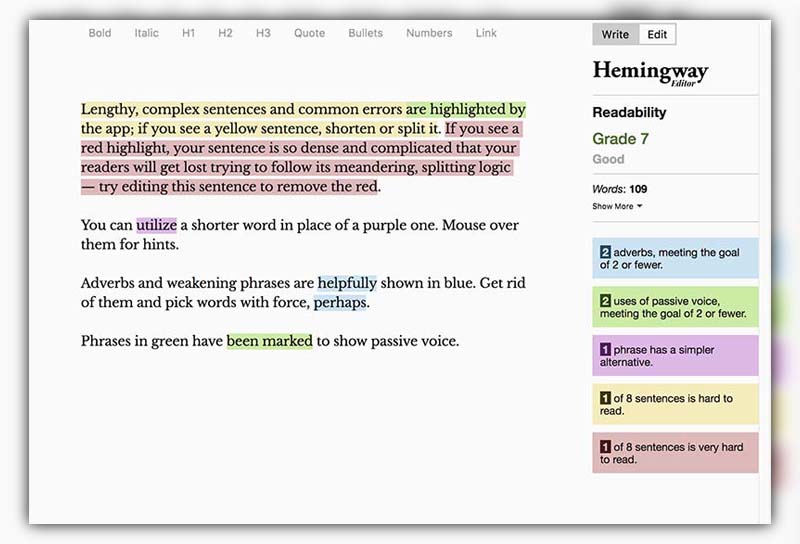
- LinkedIn: While it’s a professional networking site, LinkedIn also offers “LinkedIn Learning” with many courses to help students and professionals alike.
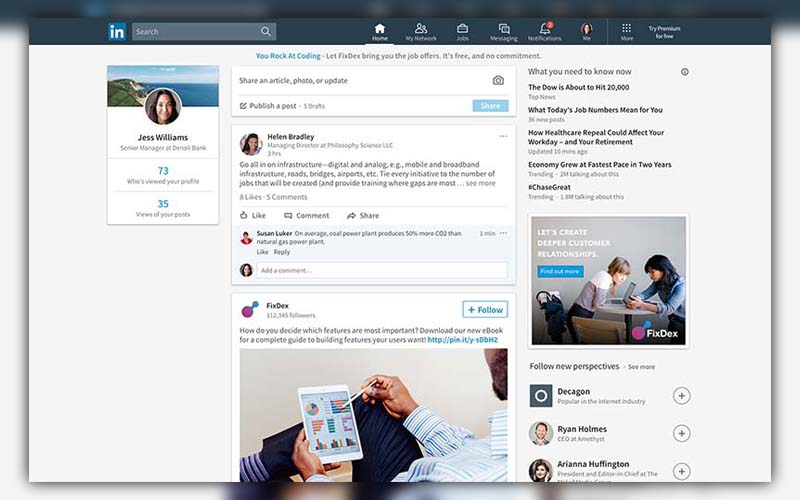
Is It Legal to Unblock Websites on School Chromebook
In many countries, the use of tools like VPNs and web proxies is legal. They are legitimate privacy tools designed to provide secure, private access to the internet.
While the tools themselves might be legal, using them to bypass school restrictions can violate school policies or acceptable use agreements you might have signed.
Accessing geo-restricted services like Netflix or YouTube by bypassing their regional limitations isn’t illegal, but it can violate the terms of service of these platforms.
While VPNs are legal in many places, some countries have restrictions or outright bans on their use. If you’re considering using a VPN, it’s essential to be aware of local regulations.
Can I Unblock Websites on School Chromebook Without a VPN?
Certainly, there are methods available to bypass website restrictions on a school Chromebook without resorting to a VPN.
Firstly, ascertain that the website isn’t restricted at the browser level in Chrome. If it is, you can try to modify these restrictions in the browser’s settings, as discussed previously.
A proxy server acts as an intermediary between your device and the internet. By connecting through a proxy, you can often bypass certain network-level restrictions. However, not all proxies offer the same level of privacy or security as a VPN. So, it’s crucial to opt for a reputable proxy service. Our guide on anonymous proxies provides an in-depth look at this topic.
There are online services that allow you to enter a website’s URL, and they will fetch the content for you, essentially acting as a web-based proxy.
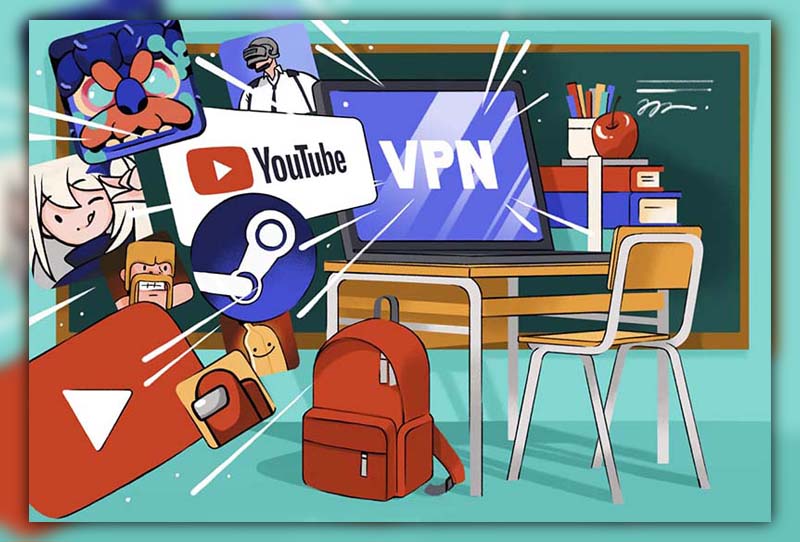
What happens if you break a school Chromebook?
In many instances, students and their families are held responsible for any damage to a school-issued Chromebook. This could involve paying for repairs or, in cases of severe damage, replacing the device entirely.
In many instances, students and their families are held responsible for any damage to a school-issued Chromebook. This could involve paying for repairs or, in cases of severe damage, replacing the device entirely.
If the Chromebook was damaged due to negligence or intentional misconduct, the student might face disciplinary consequences from warnings or detention to more severe actions like suspension.
Can track Chromebooks?
Schools can vschools iew browsing history, monitor real-time activity, and see which apps and extensions students have installed or removed. This helps ensure students are using the Chromebooks for educational purposes.
If the Chromebook is school property, the school has the right to manage and monitor the device as it sees fit. If it’s a personal device, the school would need explicit permission to install any monitoring software.
Can school Chromebook get viruses?
Chromebooks run on Chrome OS, which inherently has multiple layers of security. One of its main features is “sandboxing,” which means that every tab you open runs in a separate, contained environment. So even if you were to encounter malicious software on one tab, it wouldn’t spread to other tabs or the core system.
While traditional viruses might not be a concern, Chromebooks can still be targets for phishing schemes, malicious extensions, or websites aiming to steal personal data.
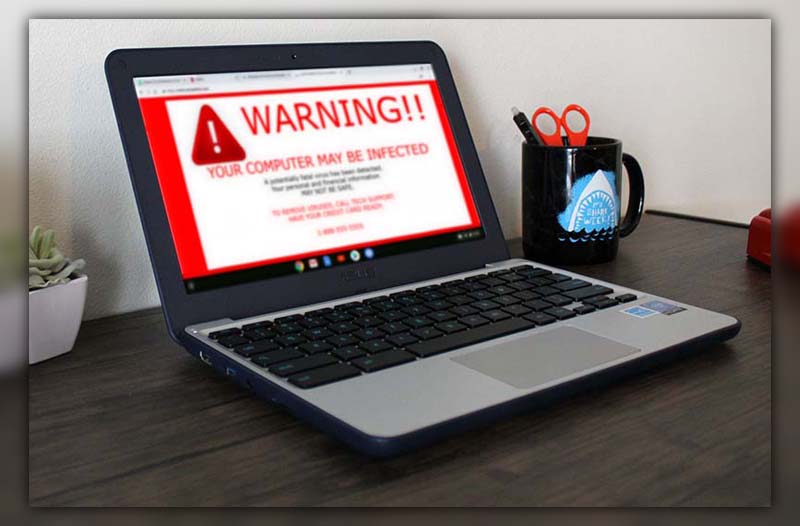
School-issued Chromebooks often have additional protection layers. School IT departments typically enforce stricter browsing restrictions and might use additional security software or filters to further guard against potential threats.
In wrapping up, navigating the restrictions on a school Chromebook can seem daunting at first. However, with the right knowledge and tools, figuring out how to unblock websites on school Chromebook becomes a straightforward task. Always remember to tread responsibly and respect institutional guidelines. For more tech-savvy tips and insights, don’t forget to explore more blogs from Twistory. We’re here to guide you through the digital age, one article at a time!