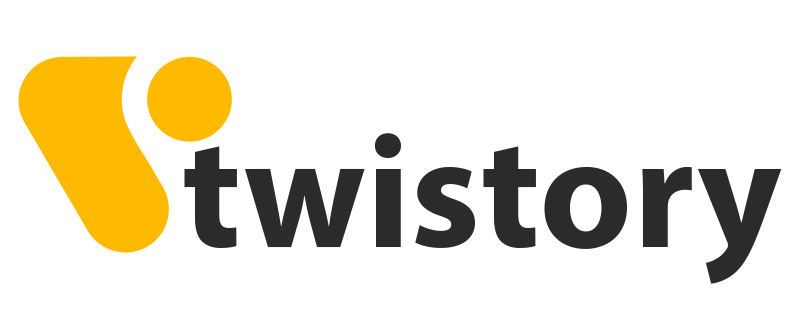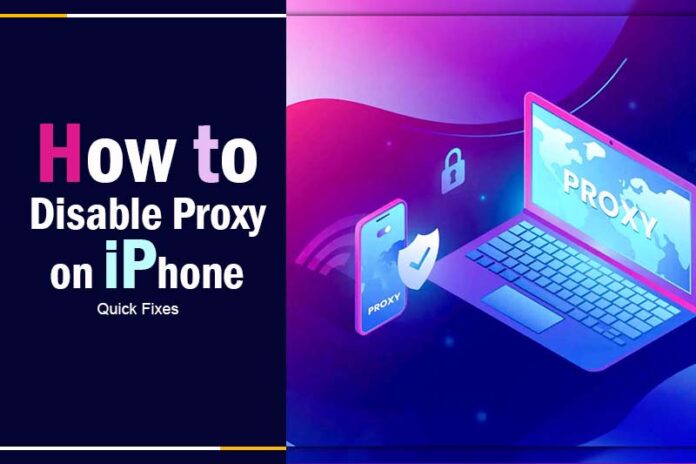Are you struggling with slow internet speeds or restricted access to websites on your iPhone? Wondering if an active proxy is to blame? You’re not alone, and that’s precisely why you should read on.
If you’re pondering “how to turn off a proxy server on an iPhone,” Twistory will provide a clear, easy-to-follow guide on how to disable proxy on iPhone. Whether you’re on Wi-Fi or using cellular data, we’ve got you covered with the best solutions. Say goodbye to pesky proxy problems and hello to a smoother online experience!

How to Turn off Proxy on iPhone? Core Concept
In the realm of computer networks, a proxy serves as a go-between for your smartphone and the website or application you’re accessing. Originally, proxies were categorized into three main types: HTTP proxies, SOCKS proxies, and Transparent proxies.
Installing a proxy on your iPhone offers a key benefit. It conceals your IP address. This means the websites or apps you visit can’t pinpoint your location.
Additionally, using a proxy enables you to bypass regional restrictions. However, it’s worth noting that Virtual Private Networks (VPNs) are generally considered more effective than proxies for maximizing anonymity and privacy.

Should You Turn Off Proxy?
Deciding whether to use a proxy on your iPhone is a matter of your specific needs and how you use your device.
Proxies offer several advantages, notably in enhancing your online privacy and security. They mask your IP address, making it difficult for websites and apps to track you. Additionally, proxies can help you access content that is regionally restricted.
However, it’s important to consider the downsides. Utilizing a proxy can sometimes slow down your network speed and affect the overall performance of your iPhone, including the functionality of certain apps. If you notice that your device’s performance is being negatively impacted by the proxy, it may be prudent to disable it.
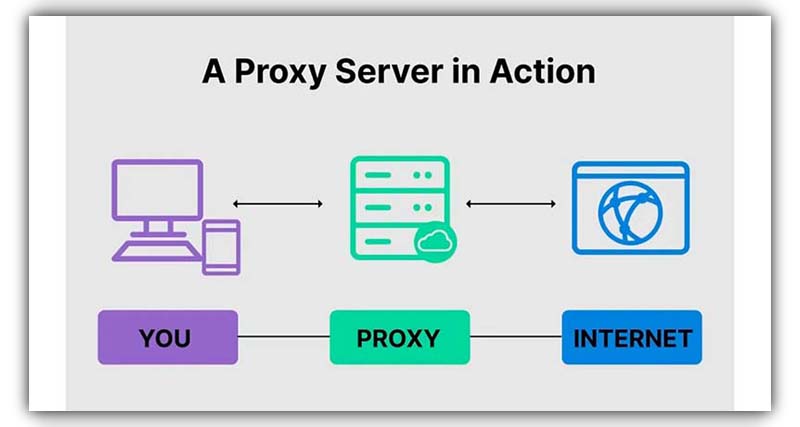
Top 6 Ways to turn off Proxy on iPhone
If you’re looking to disable the proxy settings on your iPhone for various reasons—be it speed, compatibility issues, or simply because you don’t need it anymore—here are the top six methods you can use.
Method 1: Disable Proxy in Wi-Fi Settings
- Open the “Settings” app on your iPhone.
- Tap on the “Wi-Fi” option.
- Locate the Wi-Fi network you’re connected to and tap on the information (i) icon next to it.
- Scroll down to find the “HTTP Proxy” or “Configure Proxy” section.
- Choose “Off” or “Auto” to disable the proxy.
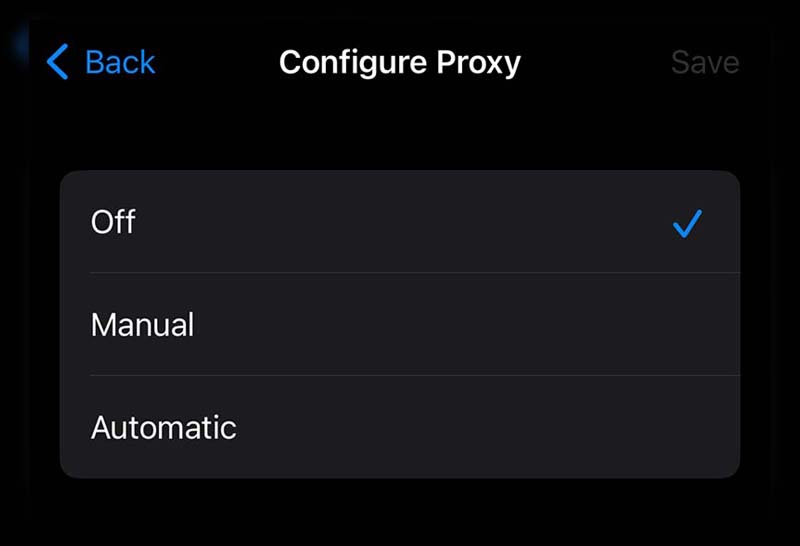
Method 2: Forget Wi-Fi Network
- Go to “Settings” and tap on “Wi-Fi.”
- Find the network you’re connected to and tap the information (i) icon.
- Tap on “Forget This Network” and confirm.
- Reconnect to the Wi-Fi network; this should reset the proxy settings.
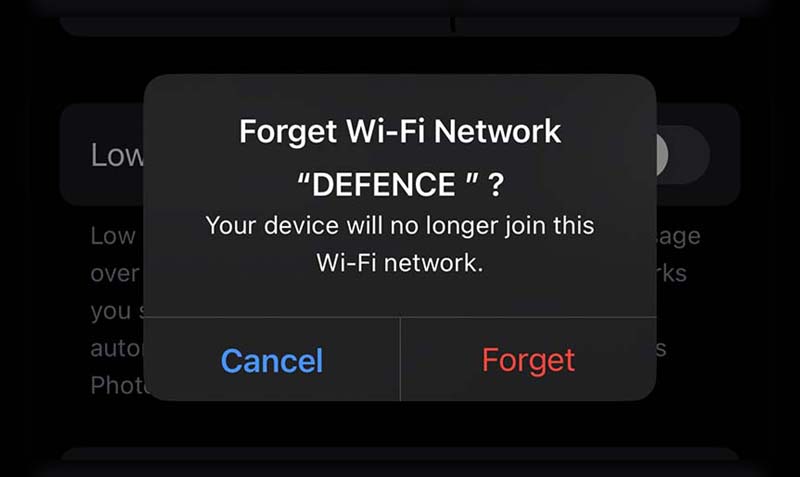
Method 3: Disable Proxy in Cellular Settings
- Open “Settings” and then tap on “Cellular” or “Mobile Data.”
- Scroll down to “HTTP Proxy” or “Configure Proxy.”
- Choose “Off” or “Auto” to disable the proxy.
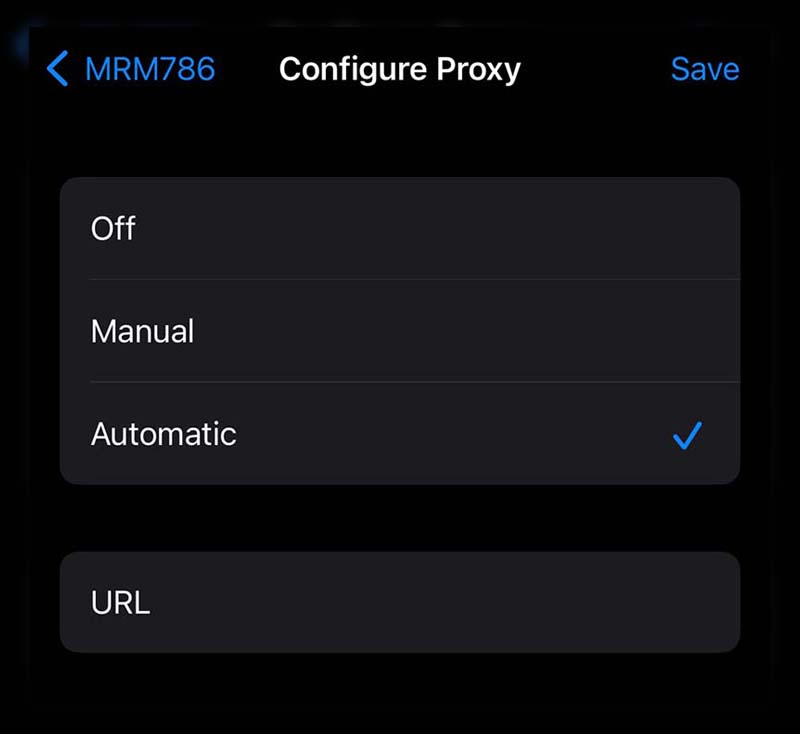
Method 4: Update iOS
- Before proceeding, make sure you have a stable internet connection.
- Navigate to “Settings,” then tap on “General.”
- Select “Software Update.”
- If there’s an update available, go ahead and install it. This could resolve any proxy-related issues.
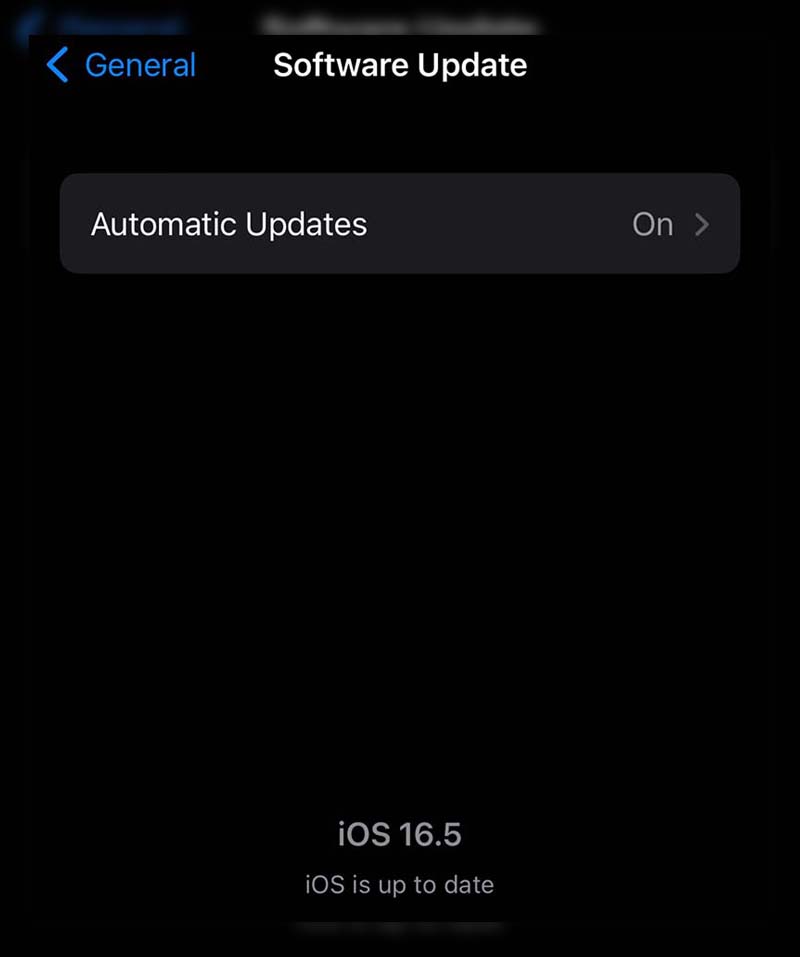
Method 5: Disable VPN
- Open the “Settings” app.
- Find and tap on the VPN section.
- Turn off or disconnect from the VPN service.
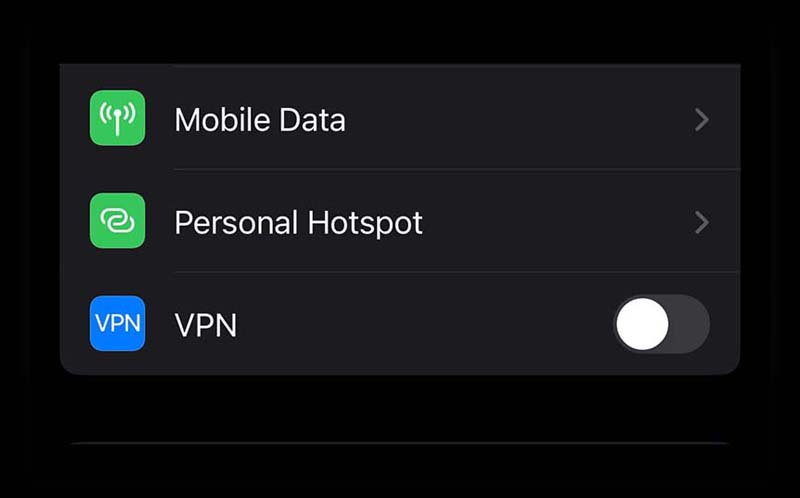
Method 6: Reset iPhone to Factory Settings
Caution: This will erase all your data, so make sure to back up your iPhone first.
- Open “Settings” and go to “General.”
- Scroll down and tap “Reset.”
- If prompted, choose “Erase All Content and Settings” and enter your passcode.
- Confirm the reset process and set up your iPhone as a new device.
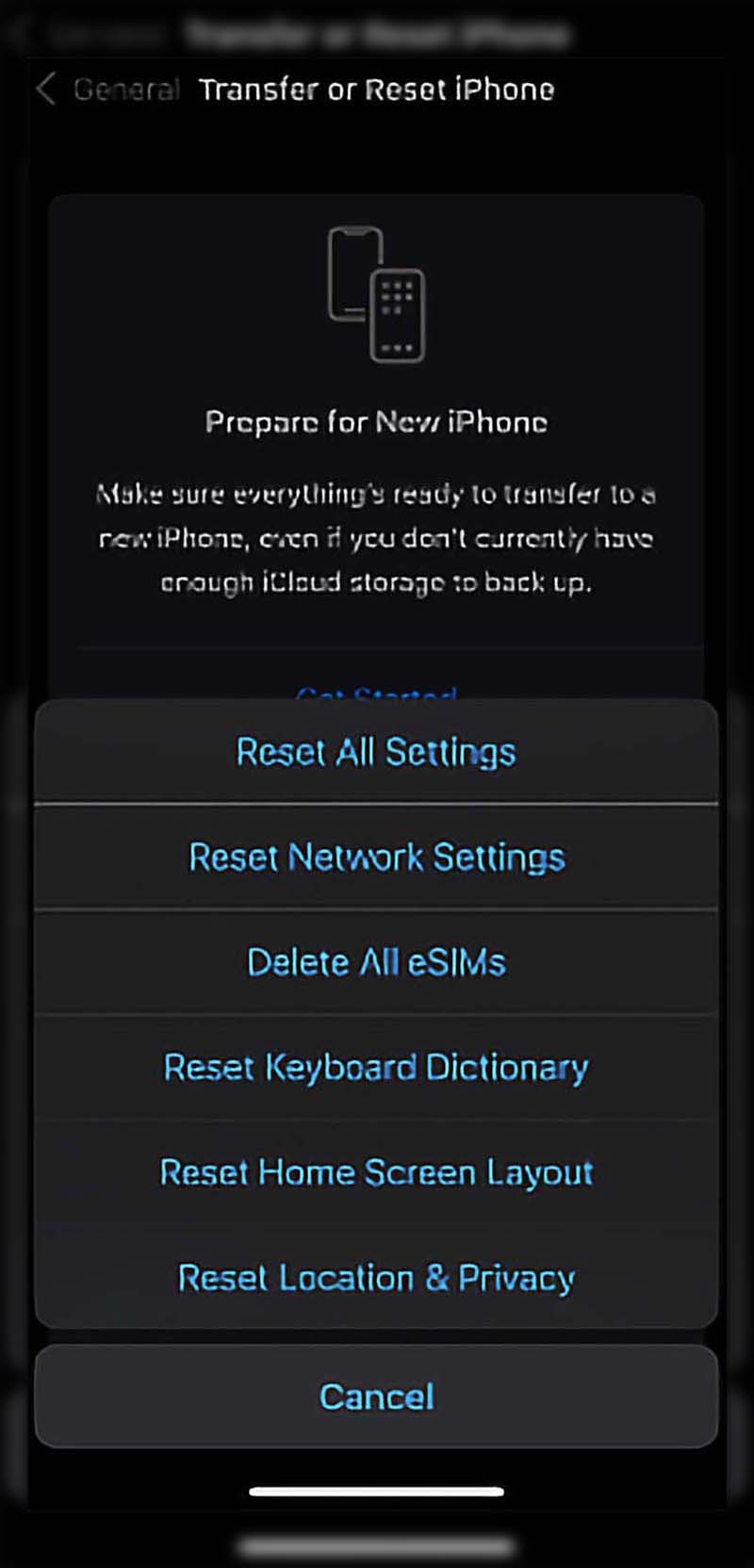 Other methods
Other methods
Here are alternative ways to deactivate a proxy on your iPhone:
- Third-Party Applications: Several apps are available that can assist you in disabling the proxy on your device. Notable ones include:
- Proxy Manager
- Proxy Switchy
- Proxy Toggle
- Mobile Device Management (MDM) Solution: If your device is enrolled in an MDM system, the IT administrator might have the capability to switch off the proxy for you.
- Reach Out to Your Service Provider: If the methods mentioned above don’t yield results, consider getting in touch with your mobile service provider. They might have the means to assist you in disabling the proxy from their end.
Conclusion
In a nutshell, we’ve walked you through the various methods on how to disable proxy on iPhone. Whether you’re a Wi-Fi enthusiast or a cellular data aficionado, you now have the know-how to tackle any proxy issues that come your way. Now that you’re armed with this knowledge, why stop here? For more insights, tricks, and tips, don’t forget to explore other informative blogs from Twistory. Take control of your digital life and keep your iPhone running at its best!