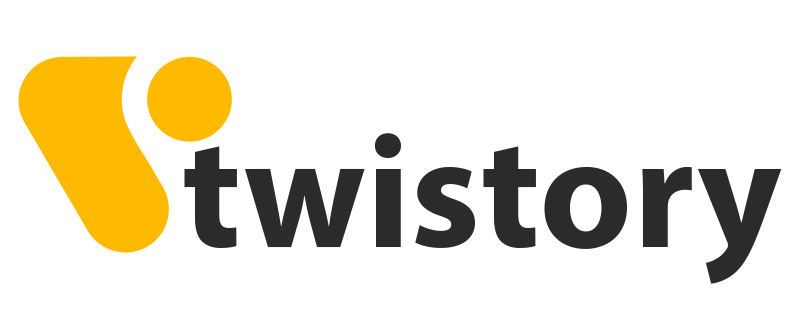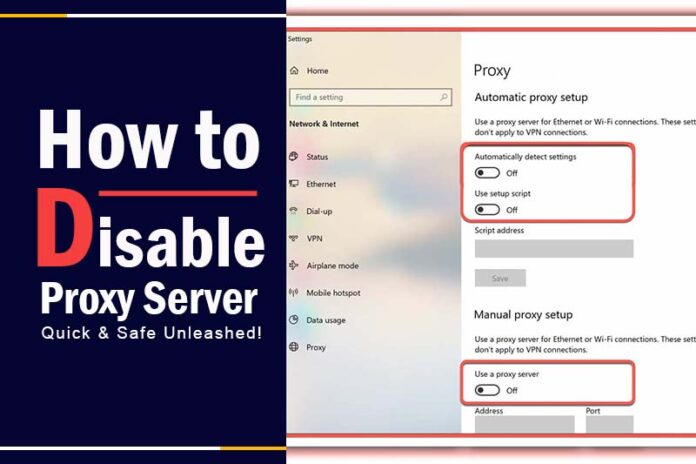Ever found yourself struggling with slow internet speeds or facing compatibility issues while using a proxy server? Wondered if there’s a straightforward way to solve this dilemma. You’re not alone. This blog will guide you on ‘how to disable proxy server‘ effectively, ensuring a smoother and more direct internet experience. Dive in to find simple steps and reasons why you might need to make this change, including ‘how to turn off a proxy server’.
How to Disable Proxy on Different Platforms
Proxies act as intermediaries between your device and the internet, often used for privacy or bypassing geo-restrictions. However, there might be times when you need to ‘how to turn off the proxy server’ or ‘remove the proxy server’. Below is a comprehensive guide on how to achieve this on various platforms.
Turn Off Proxy on a Computer
The settings menu in computers typically houses the proxy configurations. But it’s worth noting that the process can vary based on the specific operating system in use. Here are the steps for the two most popular computer operating systems: Windows and MacOS.
Windows
Windows, with its vast user base, boasts around 1.4 billion active devices between Windows 10 and Windows 11. If you’re among these users, follow these steps to deactivate the proxy settings:
- Click the Start button on your Windows desktop and then select Settings.
- Navigate to Network and Internet.
- Scroll until you find the Proxy section and click on it.
- Toggle the “Automatically Detect Settings” to ON.
- Under Manual Proxy Setup, click on “Set up” and turn “Use a Proxy Server” to OFF. Conclude by clicking Save.

>> See more: Proxy Server on Windows: Quick & Easy Setup Guide!
MacOS
MacOS, renowned for its intuitive design, commands a respectable 15% global market share. If you’re a MacOS user, here’s how to go about disabling the proxy:
- Click on the Apple logo located at the top-left corner of your screen.
- From the ensuing menu, choose System Preferences.
- Opt for Network.
- From the list on the left, pick your active network connection, then click Advanced.
- Navigate to the Proxies tab.
- Deselect all protocols listed under “Select a protocol to configure.”
- Finally, click OK at the bottom right to finalize your changes.
Ways to Deactivate Proxy on a Browser
Proxies can be beneficial for browsers, helping with privacy, accessing region-restricted content, and more. However, they can sometimes reduce browsing speeds, cause compatibility issues, or even introduce security concerns.
Below, we’ll guide you on how to disable proxies on some of the most commonly used browsers.
Google Chrome
With its commanding 64% global market share, Chrome is undeniably a favorite. To ‘how to change proxy server in chrome’ or switch off the proxy settings in Chrome, proceed as follows:
- Click on the Menu (three dots) located on Chrome’s toolbar.
- Navigate to Settings.
- Under the Settings, select System. (For some Chrome versions, you might see “Show Advanced Settings” instead.)
- Click on “Open your computer’s proxy settings.”
Now, depending on your operating system, follow the steps mentioned under Windows or macOS earlier to finalize disabling the proxy in Chrome.
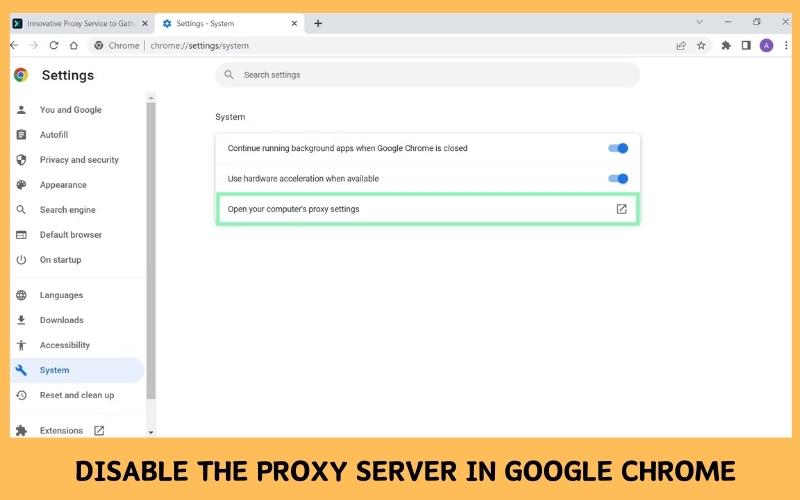
Safari
Using proxies with Safari can sometimes hinder smooth connectivity. To deactivate the proxy settings:
- Open Safari and click on “Safari” in the top menu, then choose Preferences.
- Click on the Advanced icon.
- In the subsequent tab, click “Change Settings” adjacent to Proxies.
- Under the Proxies tab, deselect all options.
- Confirm by clicking OK, followed by Apply.
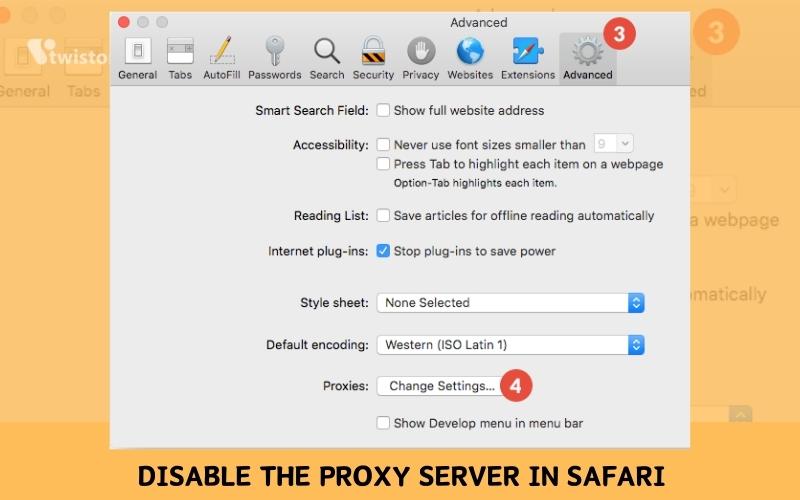
Mozilla Firefox
Proxy troubles in Mozilla Firefox can be alleviated by turning them off. Here’s a step-by-step guide:
- Launch Firefox and click on the three horizontal lines (menu icon), then choose Options.
- Navigate to the General section. Scroll until you find Network Settings and click on the Settings button.
- Opt for either “No Proxy” or “Auto-detect proxy settings for this network.”
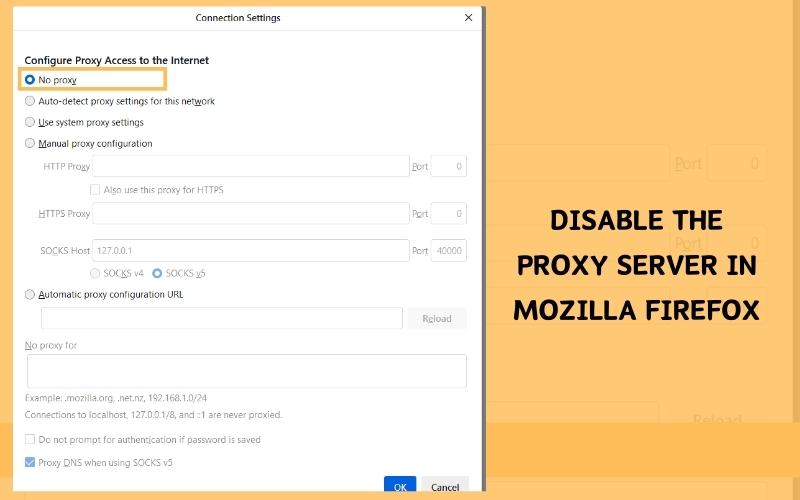
Ways to Turn Off Proxy on a Mobile Device
Mobile devices, given their portability, are frequently used to access the internet. Sometimes, you might need to deactivate proxy settings on these devices for various reasons, be it speed, connectivity issues, or others.
iOS
To disable the proxy on an iOS device:
- From your home screen, tap the Settings icon.
- Navigate to Wi-Fi and select your active network connection.
- Scroll until you spot HTTP Proxy and tap on Configure Proxy.
- Choose Off to disable the proxy feature.
Note: Depending on the iOS version, you might find all options directly under Configure Proxy. If so, simply tap Off.
Android
While the Android interface can differ across brands and versions, the general steps to disable proxy are:
- Access the app drawer and select Settings.
- Opt for either Connections or Network & Internet, depending on your device’s version.
- Click on Wi-Fi.
- Long-press your active Wi-Fi connection to access additional options.
- Select Manage Network Settings.
- Click on Show Advanced Options.
- Navigate to the Proxy section.
- Choose None and confirm by tapping Save to deactivate the proxy on your Android device.
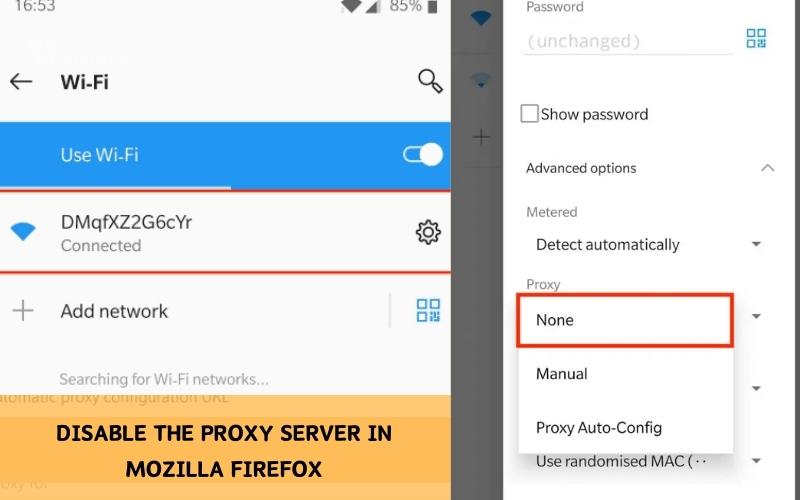
Disadvantages of Disable Your Proxy
The decision to turn off or disable your proxy should be made with a full understanding of its implications. Proxies serve as a critical tool in our online ecosystem, and disabling them might result in various setbacks. Here are the potential disadvantages you might face:
- Decreased Cybersecurity: A proxy often acts as an added shield against harmful websites. By turning it off, you may expose your system to increased threats from malware and cyberattacks.
- Loss of Anonymity: One of the main roles of a proxy is to mask your IP address, thereby ensuring anonymity while browsing. Without it, your online activities can become traceable, and your IP address becomes an easy target for potential hackers.
- Restricted Web Access: Proxies enable users to bypass geographical content restrictions by masking their true location. Without a proxy, you lose the ability to access geo-restricted websites or content, potentially missing out on valuable information or entertainment.
- Impacted Device Efficiency: Proxies efficiently store frequently accessed data, allowing for quicker page loads. Disabling your proxy can increase the time it takes to access web pages, leading to a slower and less efficient browsing experience.
Conclusion
In wrapping up, understanding how to disable proxy server can greatly improve your online experience in certain situations. It’s crucial to be aware of the implications, but with the right knowledge, you can navigate the digital world with ease. We hope this guide has been enlightening. For more tech insights and guidance, don’t forget to explore other blogs from Twistory. We’re here to help you stay ahead in the ever-evolving world of technology!