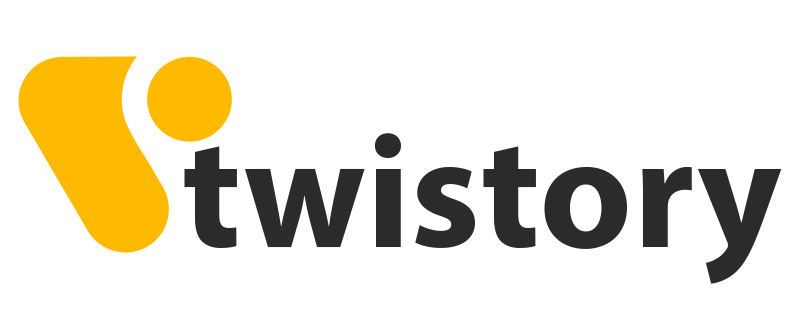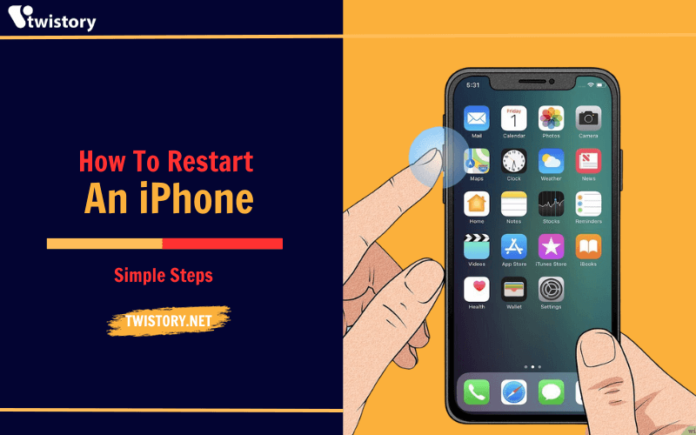This guide will show you how to restart an iPhone. If you want to completely erase all data and set your phone back to its brand new state, just like when you first got it, you’ll need to do a factory reset instead.
How to Restart iPhone X and Later
To restart an iPhone 14, 13, 12, or 11/XS/XR/X, please proceed with the following instructions:
- Simultaneously press and hold the Side button and the Volume Down button. Do not use the Volume Up button to avoid accidentally taking a screenshot.

2. Release both buttons as soon as you see the “slide to power off” option on the screen.
3. Drag the slider to the right to power off your phone.
4. While your phone is powered off, you can clean its screen without worrying about accidental touches or settings changes.
5. Once your phone is completely off, press the Side button again and hold it until you see the Apple logo.
6. Release the button and wait for your iPhone to boot up.
After waiting for about half a minute, press the Side button again and hold it until you see the Apple logo. Then, release the button and wait for your iPhone to boot up.
How to Restart iPhone (All Other Models)
Here’s how to restart any other iPhone model that’s not listed before:
- Press and hold the Sleep/Wake button. You’ll find this on the top for older iPhone models, but on the iPhone 6 and later, it’s on the right side of the device.
- Release the Sleep/Wake button as soon as the power off slider shows up on the screen.
- Slide the power off slider from left to right, which will signal your iPhone to start shutting down. You might see a spinner on the screen; it could be faint but it means the shutdown process has begun.
- Once the phone is off, press and hold the Sleep/Wake button again until the Apple logo pops up.
- Let go of the Sleep/Wake button and give your iPhone a moment to reboot.
How to Force Restart on iPhone 13, iPhone 12, iPhone 11, iPhone XS/XR, iPhone X, iPhone 8, and iPhone SE (2nd generation)
If a simple restart doesn’t fix your issue, or if your iPhone is frozen and won’t respond to the Sleep/Wake button, you can try a force restart. This process won’t erase any data or settings on your iPhone, so it’s safe to do.
Here’s how to force restart an iPhone if it has Face ID (like the iPhone 13, 12, 11, XS/XR, or X), the iPhone 8 series, or the iPhone SE (2nd generation):
- Press and quickly release the Volume Up button.
2. Next, press and quickly release the Volume Down button.
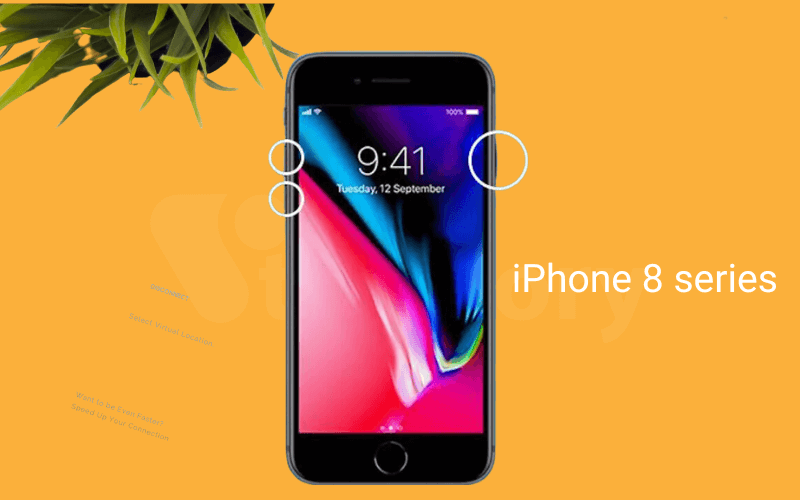
3. Next, press and hold the Side button. Even if the slide to power off slider appears, just keep holding the button.
4. Continue holding the Side button until the Apple logo appears, then release it.
5. Your phone will now restart. Just give it a little time to boot up.
How to Force Restart iPhone (Other Models)
A hard reset, also known as a force restart, doesn’t delete any of your data, but it does give your iPhone a fresh start by refreshing the memory that apps use. To force restart an older iPhone model (other than the iPhone 7, which has a different method):
- Facing the screen, press and hold both the Sleep/Wake button and the Home button simultaneously.
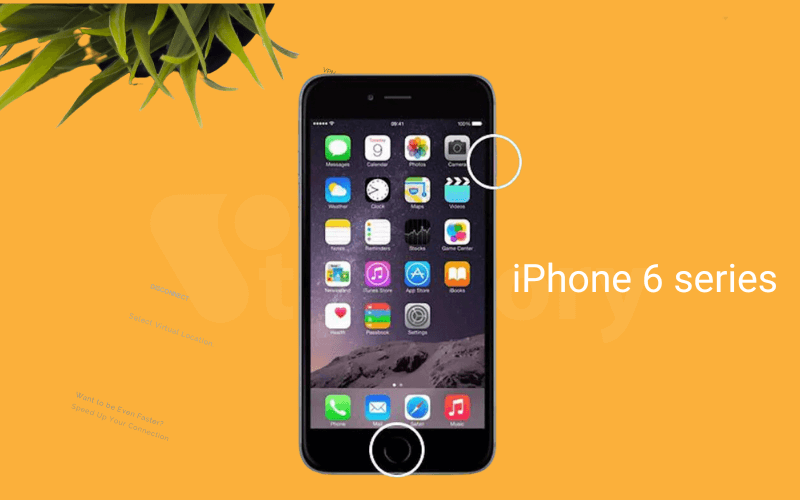
2. Continue holding both buttons, even if the power-off slider appears. Don’t let go.
3. Release both the Sleep/Wake button and the Home button when the Apple logo shows up.
4. Now, just wait a bit for your iPhone to finish restarting.
How to Force Restart iPhone 7 Series
To perform a force restart on the iPhone 7 series, follow these steps:

- Hold down both the Volume Down button and the Sleep/Wake button at the same time.
- Hold down these buttons until you see the Apple logo on the display.
- As soon as the Apple logo is visible, release both buttons.
- Your phone will now go through the restart process. Just be patient and wait for it to power back up.
FAQ
How do I back up my iPhone?
To back up your iPhone with iCloud, go to Settings, tap your Apple ID at the top, then choose iCloud, select iCloud Backup, and hit ‘Back Up Now’. You can also back up your iPhone by connecting it to your Mac.
How do I screen record on my iPhone?
To screen record on your iPhone, first add the feature to Control Center through Settings > Control Center, then tap the plus sign (+) next to Screen Recording. To start recording, open Control Center, tap the Record button, and wait for the brief countdown. The button will glow red while recording.
Why do different iPhones use different restart processes?
Different iPhone models have varying restart methods because with the introduction of the iPhone X, Apple repurposed the Side button for multiple functions like activating Siri, emergency SOS, and more. This necessitated a change in how restarting the phone works compared to earlier iPhone models.
See more related articles:
1. How To Hide Apps On An IPhone – Quick & Easy Guide