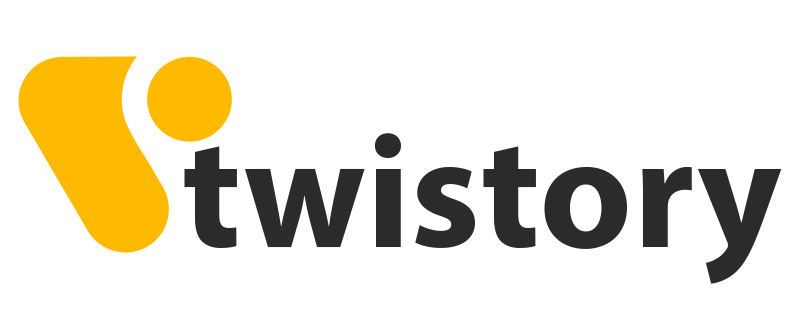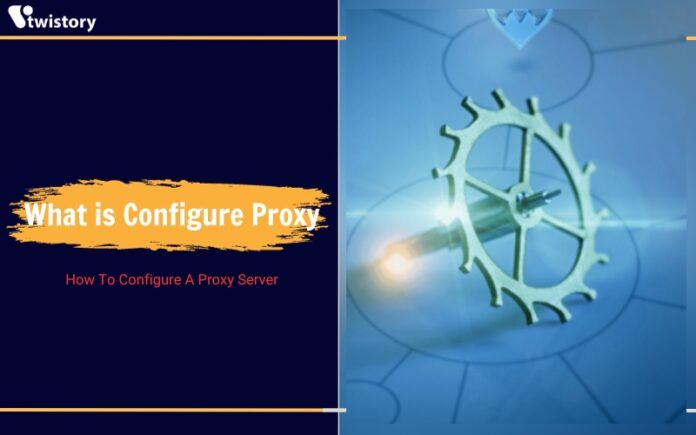“Configure a proxy” means establishing your proxy settings and enabling them. But there’s more to it. Continue reading to learn more!
Are you encountering obstacles when trying to visit some websites? Do they appear to be blocked or out of reach?
If that’s your situation, the proxy settings of your internet connection could be the culprit. A proxy is a server that intermediates between your computer and the internet, can be used to filter or block certain types of content and control your access to certain websites
Understanding how to adjust your proxy settings can improve your internet browsing experience.
This article will clarify what a proxy is, its significance, and the steps to adjust your proxy settings.
What’s a Proxy?
A proxy serves as a mediator between different parties, helping to facilitate communication, enhance security, and manage resource access. Think of it as a helper that helps to maintain your anonymity and protect your data from unauthorized access. Essentially, it’s like having a personal bodyguard in the digital world.
>>Explore more: What Is Proxy Server? How Does It Work & What Are Its Benefits?
What is Configure Proxy?
There are numerous advantages to adjusting your proxy settings. Perhaps you’re looking to manage multiple social media profiles across different regions, harvest data from the web while avoiding IP bans, or access content that’s restricted in certain areas.
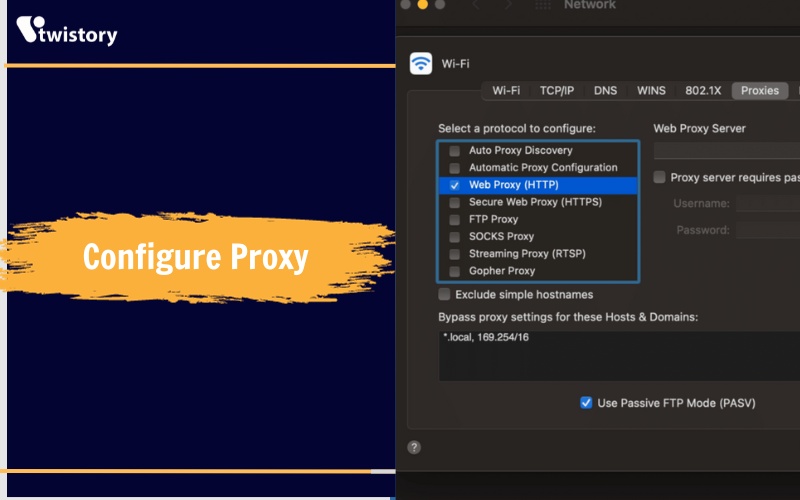
- Circumvent Censorship: Proxies can enable you to skirt around government or workplace restrictions to reach websites that are otherwise blocked.
- Strengthen Online Privacy: Proxies can enhance your internet privacy by encrypting your data and concealing your IP address, making your browsing more secure.
- Boost Speed: By caching regularly accessed websites, proxy servers can improve your internet speed, as less data needs to be transferred directly from the server to your device.
- Safeguard Against Threats: Setting up a proxy to weed out harmful traffic can significantly protect your network from cyber threats. You can configure your proxy to prevent access to dangerous websites, IPs, and prevent downloading malicious content, thus securing your data and system integrity.
Why Configure Proxy?
Using a proxy server offers a variety of advantages. It enables you to manage social media profiles across different regions, evade IP bans during web scraping, or access content that’s restricted in certain areas.
- Circumventing restrictions: Proxies can be used to bypass censorship and other restrictions imposed by governments or workplaces by routing traffic through a different server. This can be useful for accessing websites and content that are blocked in a particular country or region, or for circumventing restrictions on social media or other online services.
- Boosting security: Proxies can encrypt data and conceal IP addresses, making it more difficult for attackers to track users’ online activity or steal their personal information. This is especially important when using public Wi-Fi networks, where traffic is unencrypted and attackers may be able to intercept data.
- Performance improvements: Proxy servers can cache frequently accessed websites, which means that users can access these websites more quickly without having to download the full content from the server each time. This can be especially beneficial for users with slow internet connections.
- Safeguarding against threats: Proxies can be configured to block access to malicious websites and IP addresses, protecting users from cyber threats such as malware and phishing attacks. This can be a valuable security measure for both individuals and businesses.
Types of Proxies
There are various categories of proxy servers, each offering unique benefits:
- Residential proxies: Residential proxies use IP addresses that are assigned to real homes and businesses. This makes them ideal for bypassing geo-blocks and accessing content that is only available in certain regions. Residential proxies are also more difficult to detect than other types of proxies, making them a good choice for activities such as web scraping and social media automation.
- Datacenter proxies: Datacenter proxies use IP addresses that are assigned to data centers. They are typically faster and more reliable than residential proxies, but they are also more likely to be detected by websites and online services. Datacenter proxies are a good choice for activities such as streaming video and downloading files.
- Mobile proxies: Mobile proxies use IP addresses that are assigned to mobile devices. They are a good choice for activities such as accessing location-based services and social media accounts that have been blocked on other devices.
- Backconnect proxies: Backconnect proxies, also known as rotating proxies, regularly change the IP address that they assign to users. This makes them ideal for activities such as web scraping and social media automation, where it is important to avoid being blocked.
Should proxy settings be on or off?
The decision to enable or disable proxy settings hinges on your specific needs. Activating your proxy settings is beneficial if you’re looking to navigate through restrictions or maintain anonymity online. On the other hand, for general web browsing without specific privacy or access requirements, you may not need to use a proxy, and thus, keeping the settings turned off is typically fine.
What happens if proxy is turned off?
If a proxy is turned off, your computer will connect to the internet directly, without the use of an intermediary server. This can have a number of implications, including:
- Reduced privacy and security: A proxy can help to protect your privacy and security by encrypting your traffic and concealing your IP address. Without a proxy, your traffic is unencrypted and your IP address is visible to websites and online services. This makes you more vulnerable to tracking and attacks.
- Increased risk of censorship: Some countries and organizations block access to certain websites and online services. A proxy can help you to bypass these blocks by routing your traffic through a server in a different location. Without a proxy, you may not be able to access websites and online services that are blocked in your region.
- Reduced performance: A proxy can improve your performance by caching frequently accessed websites and filtering out malicious traffic. Without a proxy, your computer may have to download the full content of every website that you visit, which can slow down your browsing speed.
What does configure proxy do on Wifi?
Configuring a proxy on Wi-Fi allows you to route your internet traffic through a server other than your ISP’s server. This can be done for a variety of reasons, such as to bypass censorship, enhance privacy, improve performance, or scrape data from the web.
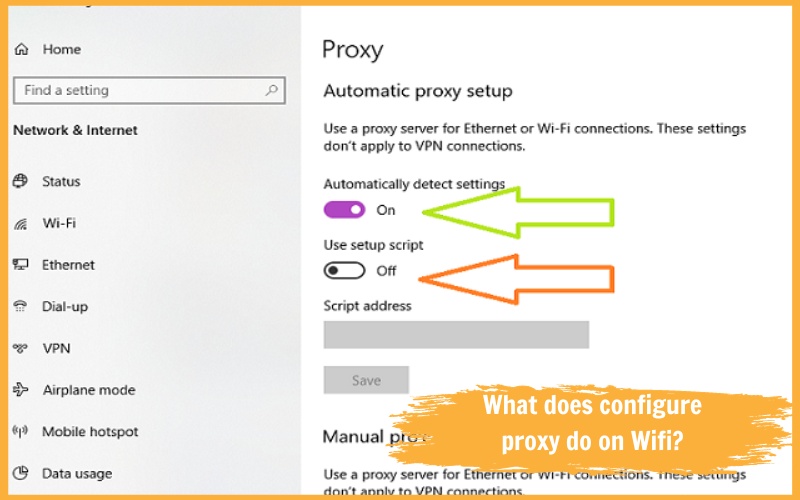
However, it is important to weigh the risks and benefits before configuring a proxy, as there are also some potential drawbacks.
How to Configure a Proxy
To set up a proxy, you’ll need to input its server details into your network configurations. The method varies by device and OS, but here’s an outline for some common platforms:
For Windows
- Go to Settings > Network & Internet > Proxy.
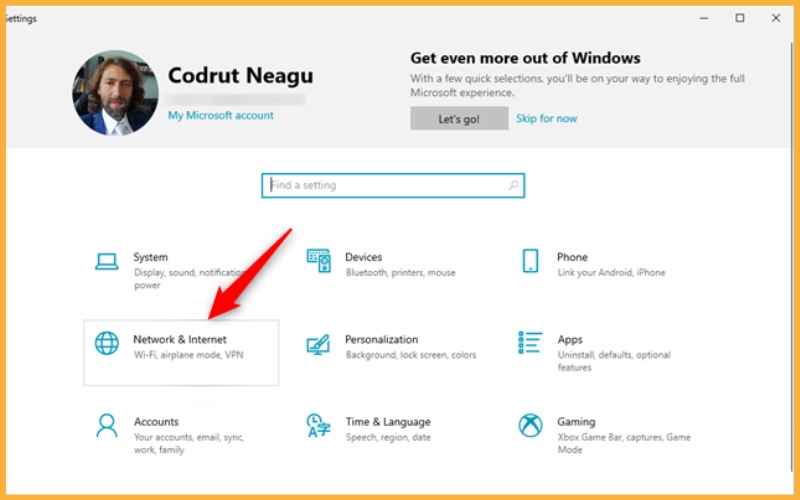
2. Under Manual proxy setup, enable Use a proxy server.
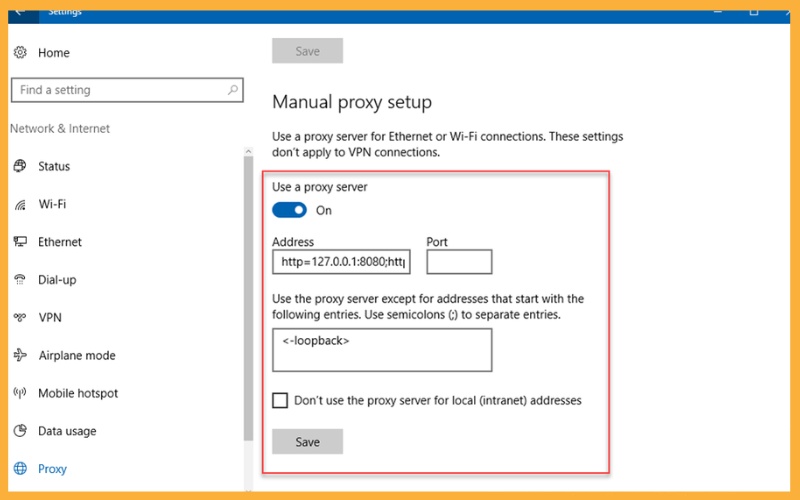
3. Enter the proxy server’s address and port in the respective fields.
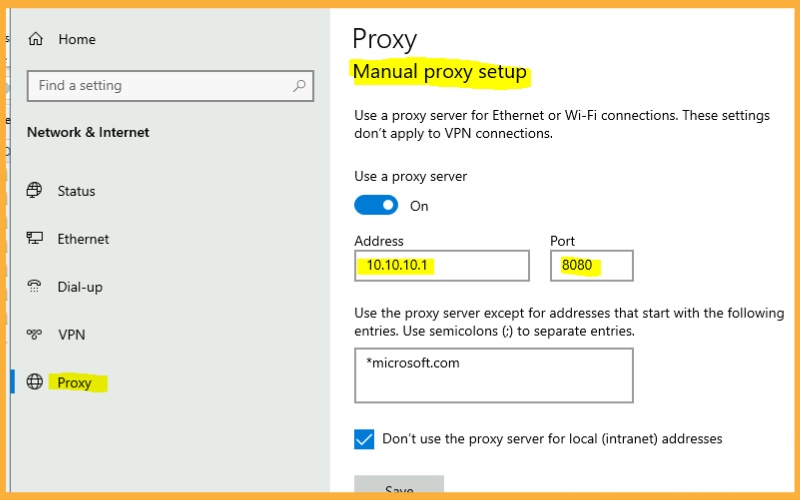
4. Click Save.
For macOS
- Go to System Preferences > Network.
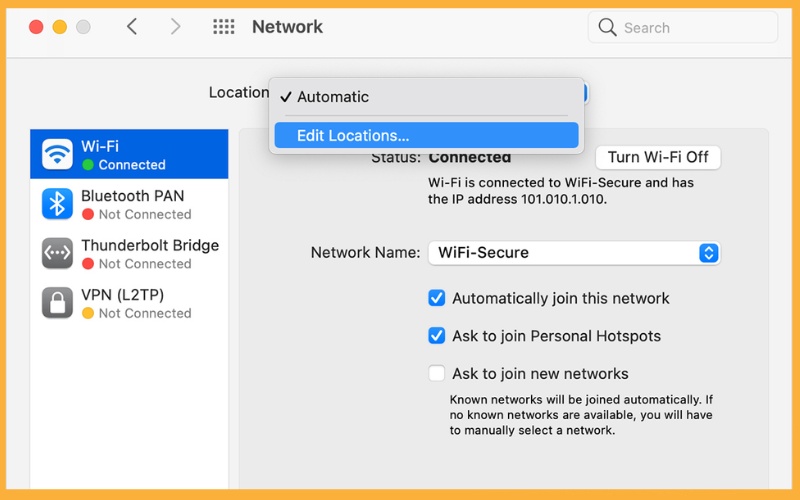
2. Select your network service (Wi-Fi or Ethernet).
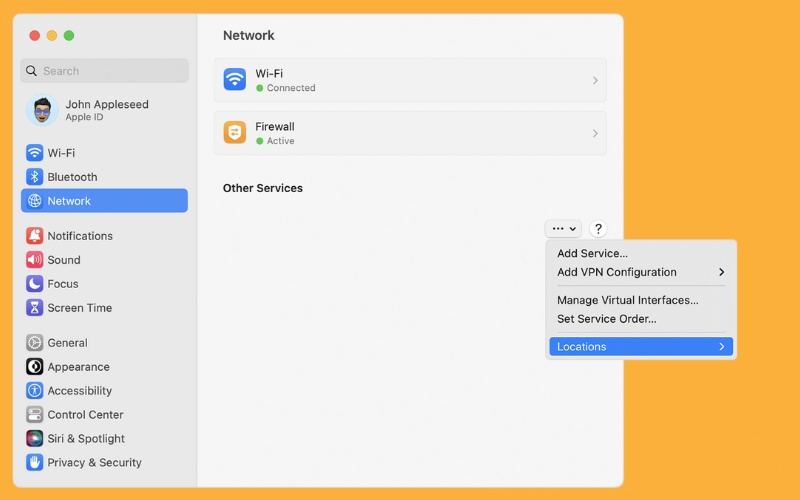
3. Click Advanced and go to Proxies.
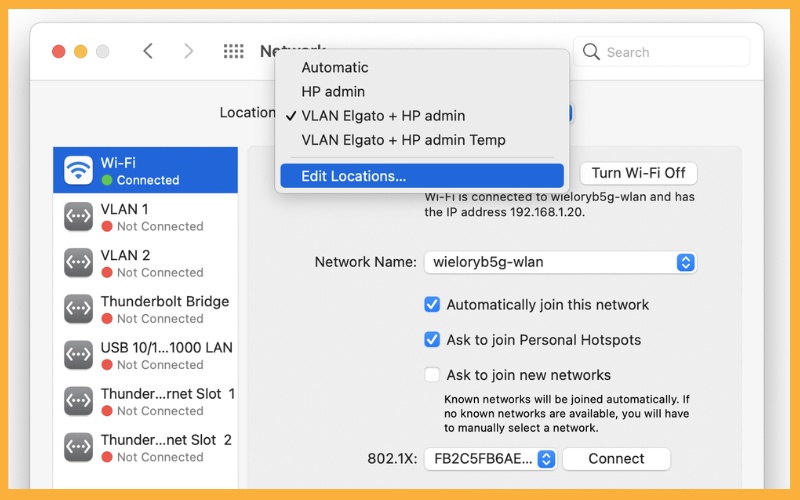
4. Check the proxy type to configure (e.g., Web Proxy (HTTP)).
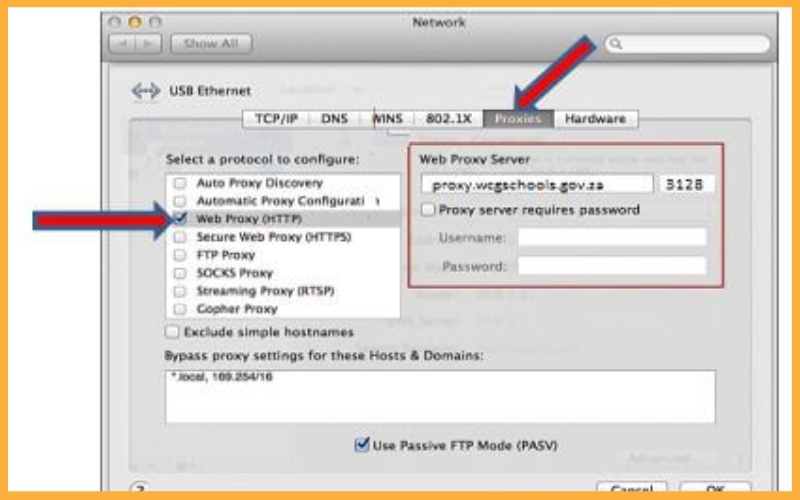
5. Enter the proxy server’s address and port.
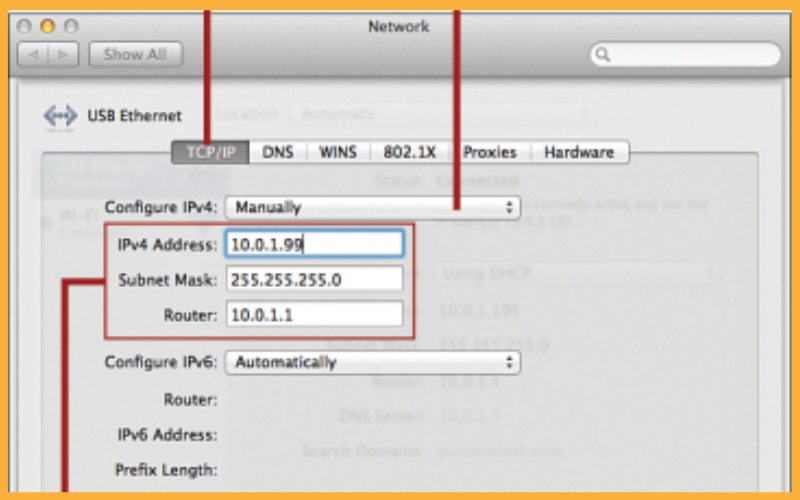
6. Press OK.
For Linux
- Open a terminal window.
- Edit the /etc/network/interfaces file.
- Add the following lines to the end of the file:
auto eth0
iface eth0 inet dhcp
proxy_server = <proxy_server_address>:<proxy_server_port> - Save the file and exit the terminal window.
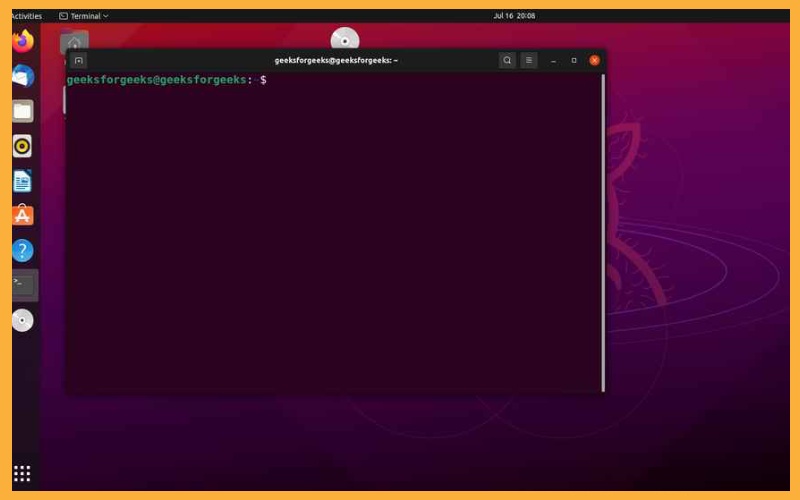
For Android
- Go to Settings > Network & internet > Advanced > Proxy.
- Select Manual.
- Enter the proxy server’s address and port.
- Confirm with Save.
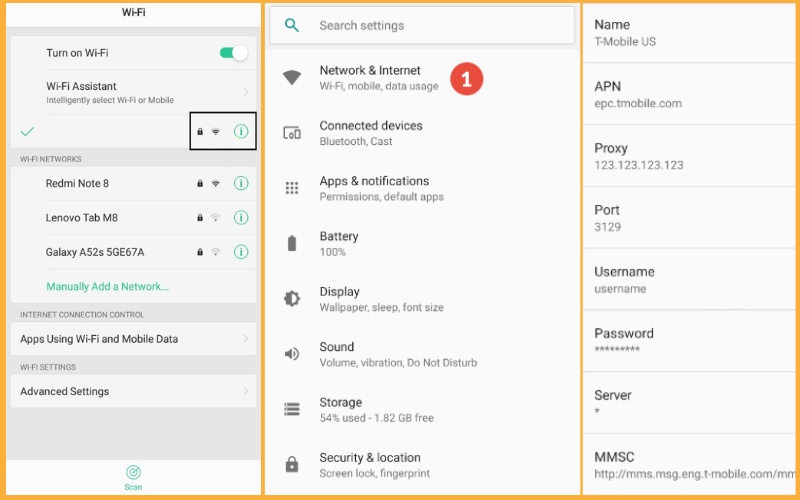
For iOS
- Go to Settings > Wi-Fi.
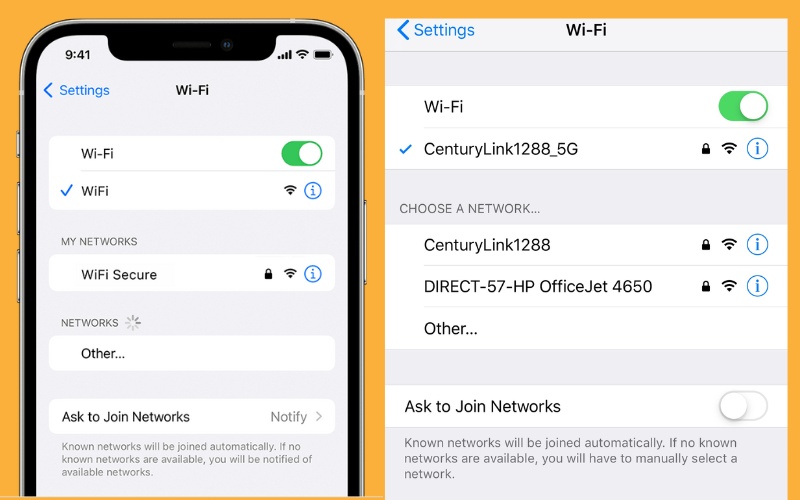
2. Tap your connected network.
3. Scroll to Configure Proxy and tap Manual.
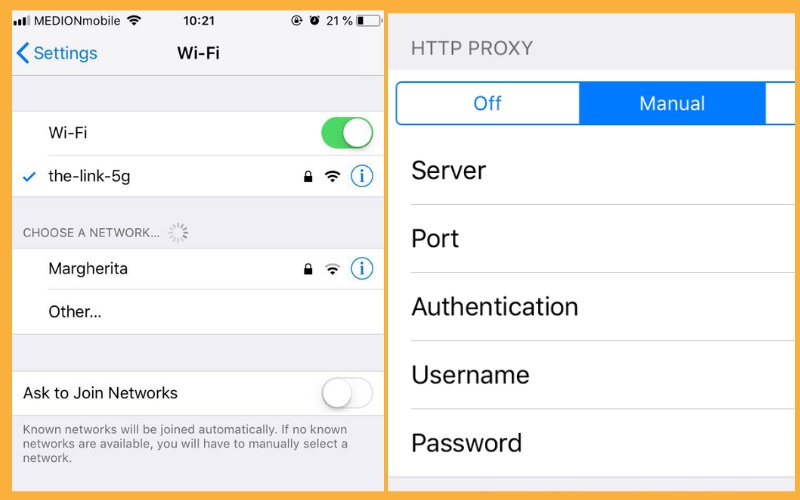
4. Enter the proxy server’s address and port.
5. Tap Save.
Conclusion
In conclusion, Configure a proxy server is a savvy means to elevate your internet experience, balancing both security and accessibility. It’s a process that, once mastered, grants you a heightened level of control over your online interactions. For those who wish to delve deeper and discover more insightful tutorials, I encourage you to follow Twistory.net. Is a treasure trove of comprehensive guides that can further empower your understanding and application of various internet tools, including proxy configurations