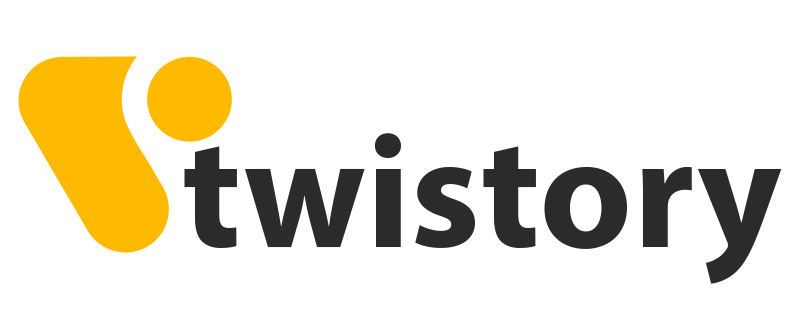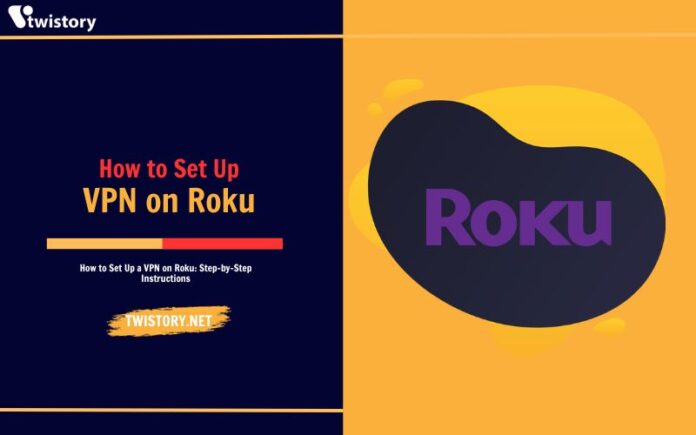Roku devices serve as a gateway to a universe of streaming content. Simply connect it to your television, establish an internet connection, and you’re ready to explore any platform you have a subscription to. But to truly tap into its full potential, a VPN is essential.
A Virtual Private Network (VPN) is your key to unlocking a treasure trove of movies and TV shows that are otherwise restricted in your region. By using a VPN with your Roku, you can alter your IP address, tricking streaming platforms into believing you’re accessing from a different country, thereby granting you access to previously blocked content.
Curious about how to set up a VPN on Roku? Continue reading for more information.
How to Use a VPN on Roku
To utilize a VPN with your Roku device, you can’t directly install VPN apps on the Roku. Instead, you’ll need to follow one of these more detailed methods to unblock your favorite streaming services:
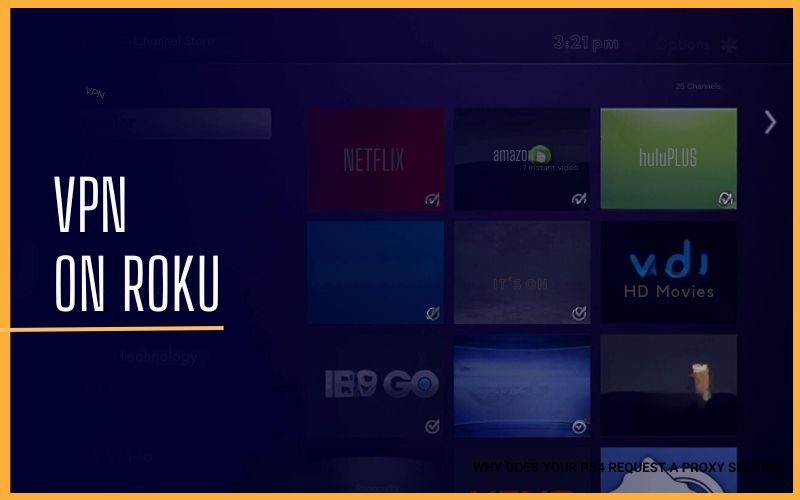
- Option 1: Install a VPN on Your Router This method involves setting up the VPN directly on your router. Once set up, all devices connected to this router, including your Roku, will benefit from the VPN connection.
- Option 2: Use a Windows Device as a Virtual Router If you have a Windows device, you can set it up as a virtual router. This means you’ll connect your Roku to the internet via your Windows device, which has the VPN installed.
- Option 3: Use a Mac Device as a Virtual Router Similar to the Windows method, if you have a Mac device, you can set it up as a virtual router. Your Roku will connect to the internet through your Mac, which has the VPN installed.
- Option 4: Purchase a Pre-Flashed Router If you prefer a simpler solution, consider purchasing a pre-flashed router. These routers come with a VPN already installed and configured, making it easy to connect your Roku and start streaming.
Remember, the goal of these methods is to change your IP address, making streaming platforms believe you’re in a different location. This allows you to access content that may be regionally blocked. By following these steps, you can successfully set up a VPN on Roku and enjoy unrestricted streaming.
Method 1: Setting Up a VPN for Roku on Your Router (Detailed Steps)
Step 1: Configuring DD-WRT on your router
To set up a VPN on Roku using DD-WRT on your router, follow these steps:
- Check Router Compatibility DD-WRT is an open-source, Linux-based firmware that enhances your router’s capabilities, including the ability to install a VPN for Roku. First, you need to verify if your router is compatible with DD-WRT. You can do this by checking this list of routers that support DD-WRT.
- Download the Necessary Files If your router is on the compatibility list, download the .bin files that correspond to your specific hardware.
- Flash New Firmware on Your Router Next, you’ll need to flash the new firmware onto your router. This process can vary depending on your specific hardware, so it’s important to read the hardware-specific instructions carefully. If you find these instructions unclear, you can refer to our detailed guide on installing a VPN on your router, which breaks down the main flashing methods.
If your router isn’t on the compatibility list, don’t worry. You can still use your PC or Mac as a virtual router. We’ll explain how to do this in the next section.
Step 2: Setting up a VPN on the DD-WRT
Here’s a rephrased guide on how to set up a VPN on the DD-WRT:
1. Begin by entering your router’s IP address into your browser’s search bar to access the setup interface.
2. Navigate to Setup > Basic Setup > Network Address Server Settings.
3. Input the DNS server address of your selected VPN, which can be found on the VPN’s website. For instance, NordVPN’s DNS servers can be found on their site.
4. Disable IPv6.
5. Proceed to Services > VPN. Note that your interface may differ slightly from others, depending on your router.
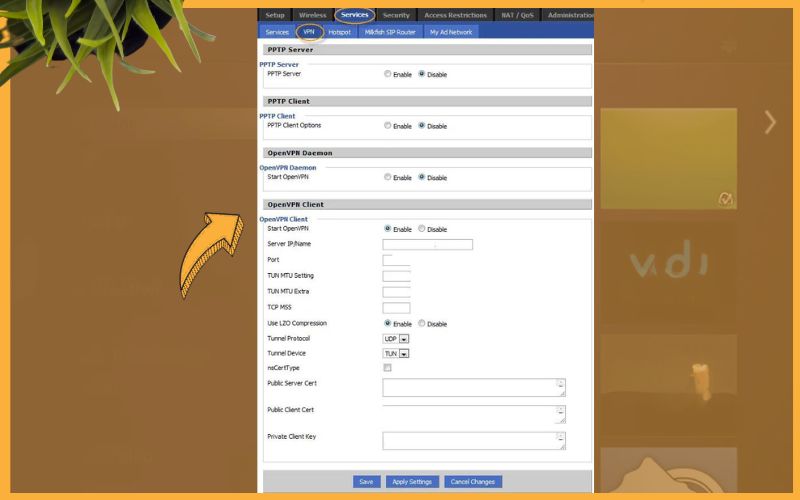
6. Activate the OpenVPN client.
7. Select “Start OpenVPN client”
8. Input the necessary information from your VPN provider, including:
- Your email address
- Your VPN account password
- The server address you want to use
- Your preferred VPN protocol type
9. Copy and paste your certificate key content into the appropriate field.
10. Apply the settings.
Step 3: Connecting Roku to the router
With the VPN set up on your DD-WRT, you’re ready to connect your Roku device to your Wi-Fi network, opening up a world of streaming services.
When selecting a VPN server address for connection, we suggest choosing one from either the US or UK. These locations typically offer the most comprehensive streaming libraries based on our experience.
Method 2: Creating a Virtual Router on Windows (Step-by-Step Instructions)
If the installation of a VPN on your physical router isn’t possible, an alternative is to establish a virtual router on your Windows PC. This approach is widely applicable as Windows devices inherently support VPN applications.
Step 1: Verifying if your Windows device supports Wi-Fi transmission
Before you begin, it’s crucial to verify that your PC is capable of Wi-Fi transmission. Here’s how you can do it:
1. Simultaneously press the “Windows” and “S” keys to open the search bar.
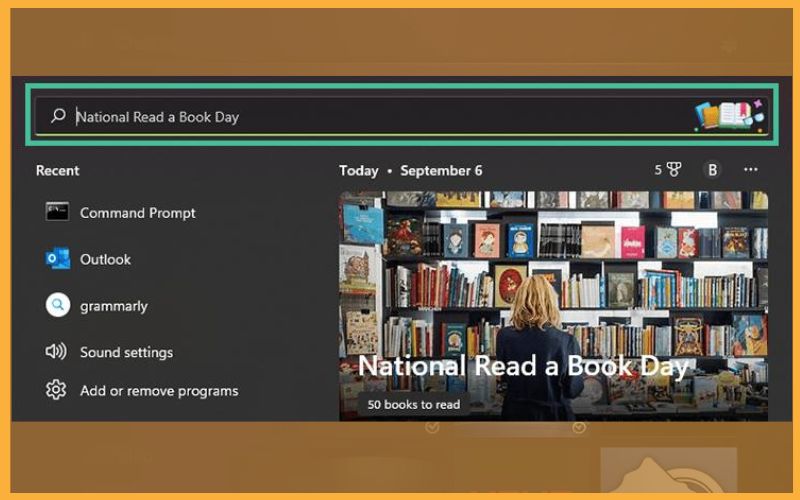
2. Input “cmd” to locate Command Prompt and select it. This will bring up the interface.
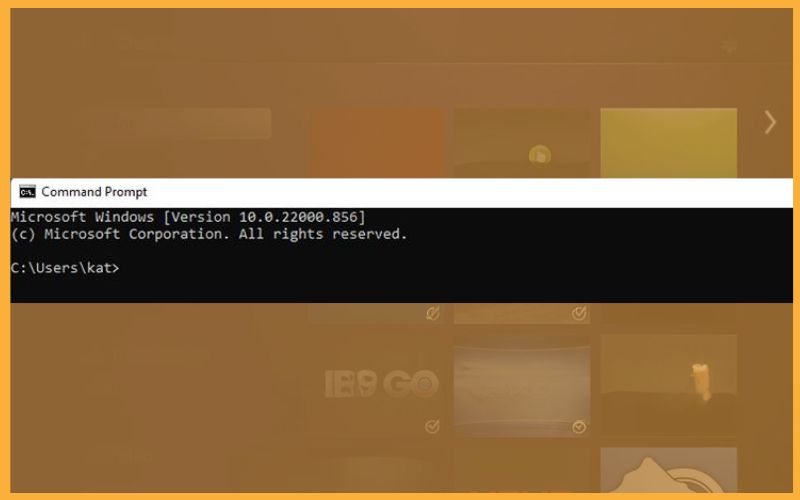
3. Within Command Prompt, enter: “netsh wlan show drivers”. After pressing enter, the configurations of your network drivers will be displayed.
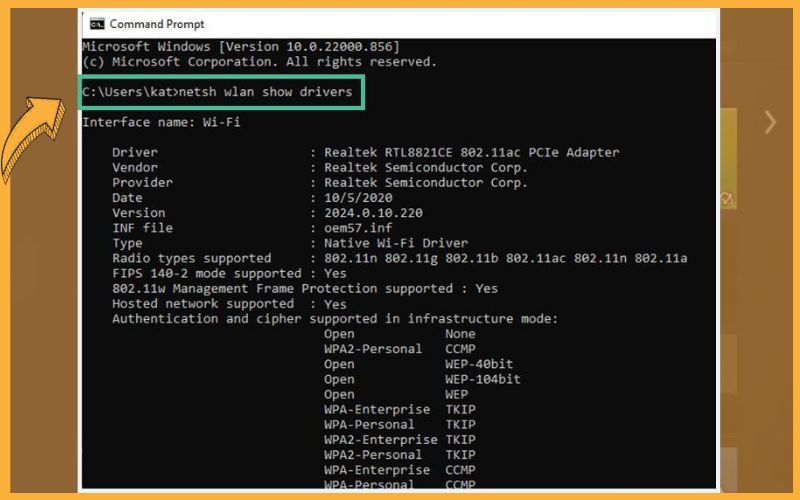
4. Ensure that “Hosted network supported” is followed by “Yes”.
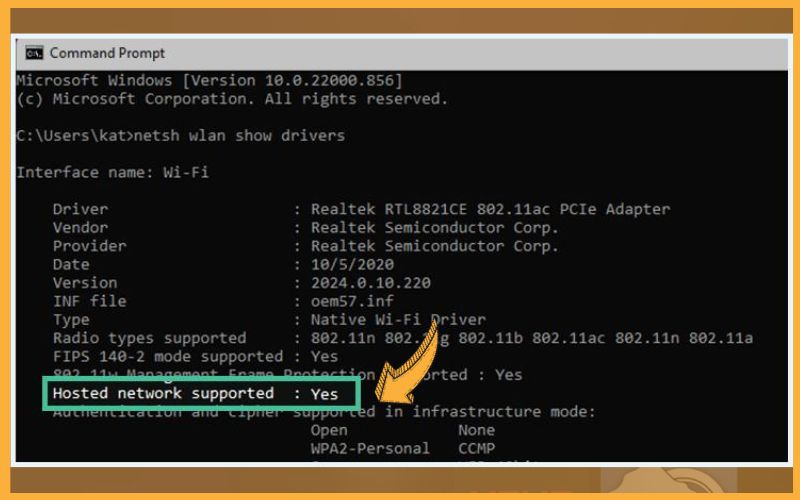
If “Hosted network supported” is indicated as No, you may need to reset your network settings or install new WLAN drivers.
Finally, confirm that your hardware includes an NIC. Some individuals may opt out of this when building their PC, particularly if they have the option to connect to the internet via an Ethernet cable.
Step 2: Installing the VPN application
To utilize your PC as a network host, you’ll need to install a VPN. This can be done by downloading the software from the website of your chosen VPN. Once downloaded, log into your account.
After your VPN is operational, follow these steps:
1. In your Windows taskbar, type “Open Network Internet Settings” and open the settings dashboard.
2. Select “Change adapter options”
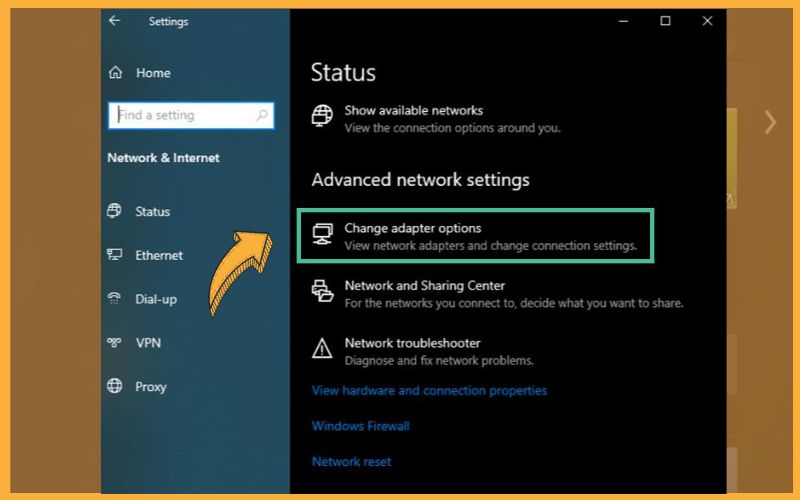
3. Locate the VPN connection, which should be named after your VPN.
4. Right-click on it and choose “Properties”
5. Navigate to the Sharing tab.
6. Check the box for “Allow other network users to connect through this computer’s internet connection”
7. Save your changes.
By following these instructions, your PC will function as a router.
Step 3: Connecting Roku to your virtual router
First, you need to navigate to the Roku interface on your television and establish a connection with the virtual router that you’ve just set up. This router’s name is likely based on your computer’s serial number or your Windows account name.
Once you’ve successfully established an internet connection, proceed to create a new Roku account. This will allow you to access and enjoy a variety of content from different streaming services.
Method 3: Establishing a Virtual Router on Mac (Step-by-Step Instructions)
Setting up a Mac as a virtual router can be a bit more intricate compared to a Windows-based PC, but it’s certainly achievable. Please note that you’ll require an ethernet cable and potentially an adapter, especially if your Mac lacks an ethernet port.
Step 1: Setting up your VPN connection
Once you’ve secured an ethernet cable and an adapter, follow these steps:
- Manually establish your VPN connection. This is a necessary step if you wish to have a virtual router that’s enabled with VPN.
2. Navigate to your System Settings and select |“General” from the menu on the left.
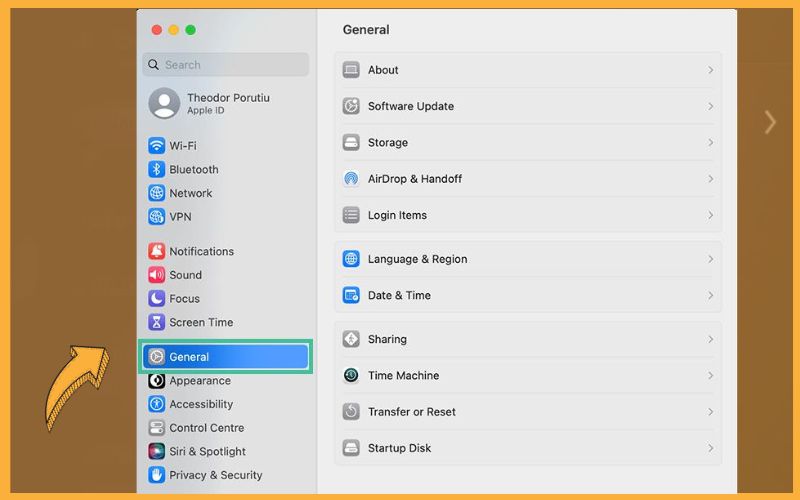
3. Choose “Sharing” and activate the “Internet Sharing” option. You’ll be asked to confirm this selection.
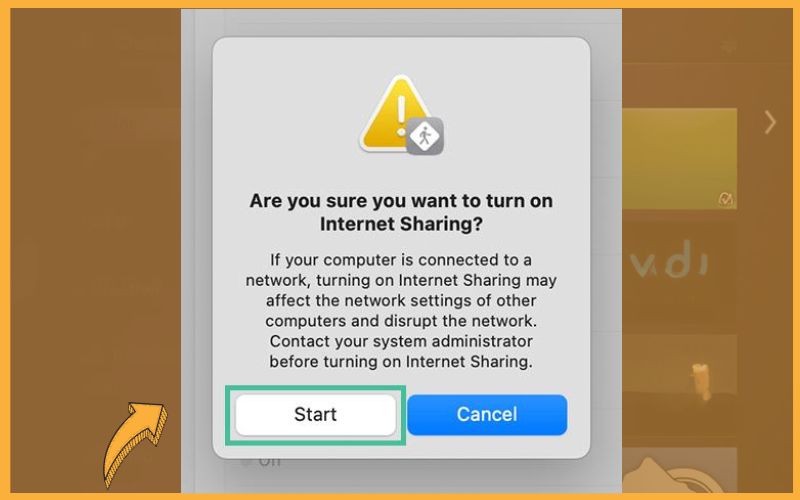
4. To configure your Wi-Fi connection, click on the “i” next to the Internet Sharing toggle, and select “Wi-Fi” in the second tab.
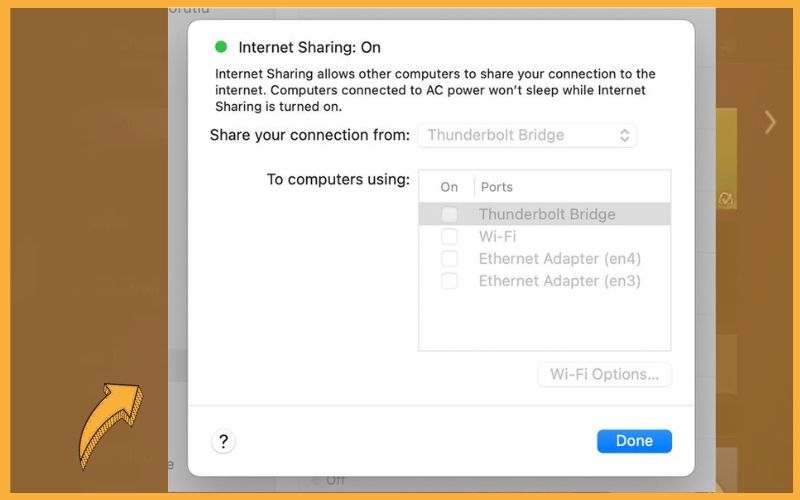
5. Assign a name and password for your virtual connection.
Step 2: Configuring your Roku account
You’re now ready to connect your Roku to your virtual VPN. Simply search for the virtual router you’ve established when you’re looking to connect your Roku to the internet.
Ensure that you set up your Roku account only after you’ve connected to your Mac’s virtual router. Also, verify that it’s operating on your preferred VPN server.
Method 4: Purchasing a Pre-Flashed VPN Router
Routers that are pre-configured with a VPN offer the most convenient solution for using a VPN on Roku. These routers are ready to use right from the moment you unbox them, eliminating the need to check for DD-WRT compatibility or flash new firmware. Simply purchase the router, set it up once it arrives, and enjoy your secure connection on Roku. No technical know-how required. This makes using a VPN on Roku an even more user-friendly experience.
Top VPNs for Roku in 2023
We continuously evaluate premium VPNs to assess their speed, reliability, security, privacy, and more.
Based on these evaluations, here are the top VPNs for Roku that stand out.
VPN 1: NordVPN – The top-rated VPN for Roku
NordVPN is the top recommendation for Roku streaming. It surpasses all other VPNs in our speed evaluations, upholds a strict no-logs policy, and boasts a broad server network across 60 countries.
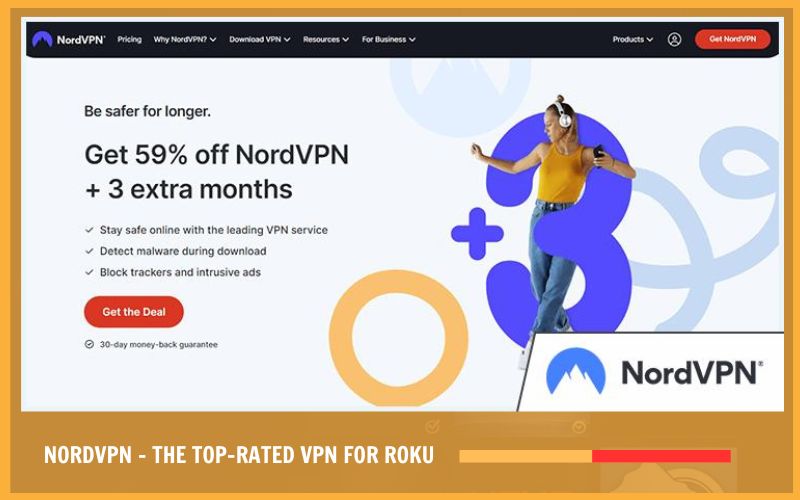
NordVPN ensures a smooth streaming experience with its obfuscated servers, which are specifically designed to conceal your VPN usage from streaming platforms, thereby circumventing Netflix’s VPN IP address bans.
If you’re seeking the best VPN for Roku, NordVPN is the clear choice. Plus, every NordVPN subscription includes a 30-day money-back guarantee, effectively serving as a free trial for NordVPN.
VPN 2: ExpressVPN – Offers easy VPN installation on routers
ExpressVPN is another excellent choice for Roku users. It excels in streaming due to its consistent connection speed, diverse server selection, and specialized streaming features.
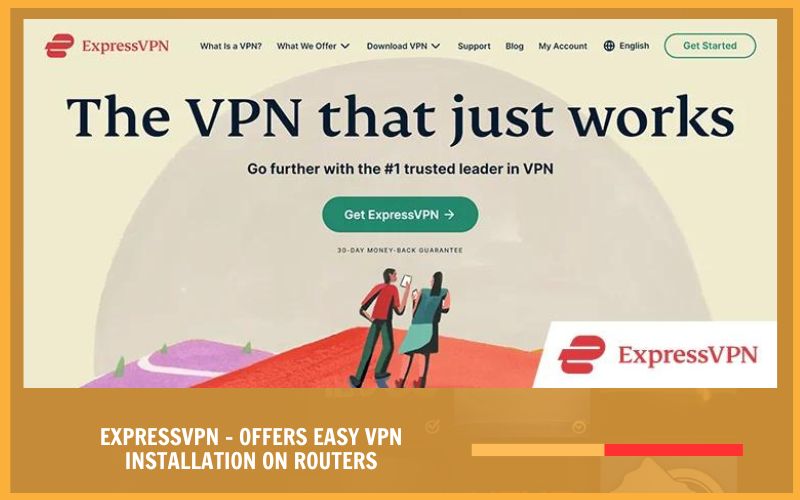
What sets ExpressVPN apart is its user-friendly interface and proprietary firmware that can be installed on certain routers, simplifying the setup process for Roku compared to other options. While its speed test results may not surpass NordVPN’s, ExpressVPN remains a strong contender.
VPN 3: CyberGhost – A Roku VPN with dedicated servers for streaming
While CyberGhost may not be a perfect VPN, it offers commendable support for Roku streaming. It delivers respectable speed test results and features servers dedicated to streaming.
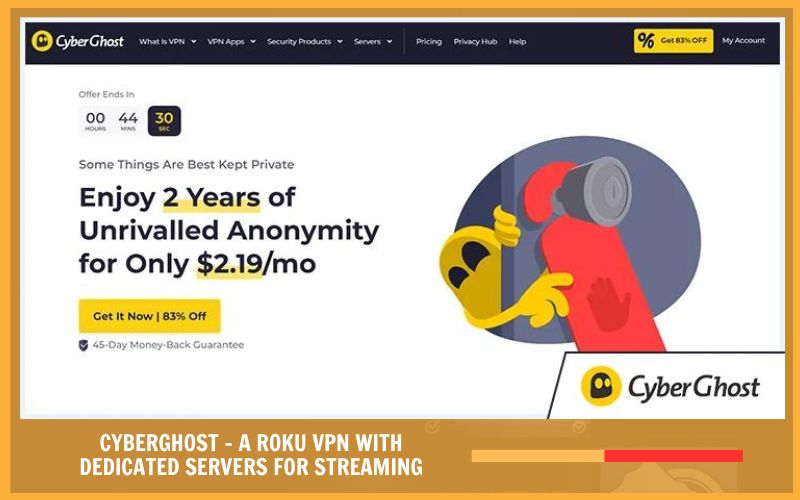
CyberGhost’s Smart DNS service is particularly user-friendly on routers. Simply by altering the appropriate DNS server addresses, you can equip your Roku device with a VPN connection.
The Advantages of Using a Roku VPN
Utilizing a VPN on Roku while surfing the internet is always beneficial, offering some distinct advantages. Here’s a summary of what a VPN on Roku can provide:
- Unlock geographically restricted content: Different countries have access to different movie selections on streaming platforms like Netflix.A VPN allows you to maximize your subscription by accessing the movie and TV libraries of other regions.
- Conceal and encrypt your IP address: Your IP address is linked to your location and can be used to track your online activities (including torrenting). By masking your IP address from the websites you visit, you ensure a higher level of privacy and anonymity online.
Premium VPNs often come with additional security features, such as NordVPN’s Threat Protection, which safeguards against malware and trackers.
>> See more: How To Hide IP Address To Protect Your Privacy
Should you use a free VPN with Roku?
We generally advise against using free VPNs for streaming purposes. The main issue is that free VPNs typically impose a data limit, which could restrict you to watching only one or two episodes before your VPN trial expires.
Furthermore, free VPNs can be challenging to configure on routers and are often blocked by streaming platforms. Given that free VPNs have a limited server network, streaming services like Netflix can easily identify and block their IP addresses.
In summary, if you’re looking to unblock your Roku, it’s best to avoid free VPN services.
Conclusion
In conclusion, setting up a VPN on Roku can significantly enhance your streaming experience by unlocking regionally restricted content, ensuring a secure connection, and maintaining your online privacy. While free VPNs may seem tempting, they often fall short in terms of data limits, ease of setup, and the ability to bypass streaming site blocks. Therefore, investing in a premium VPN service like NordVPN, ExpressVPN, or CyberGhost is a worthwhile decision for any Roku user. For more insightful information, don’t forget to follow twistory.net.
>>See more related articles: